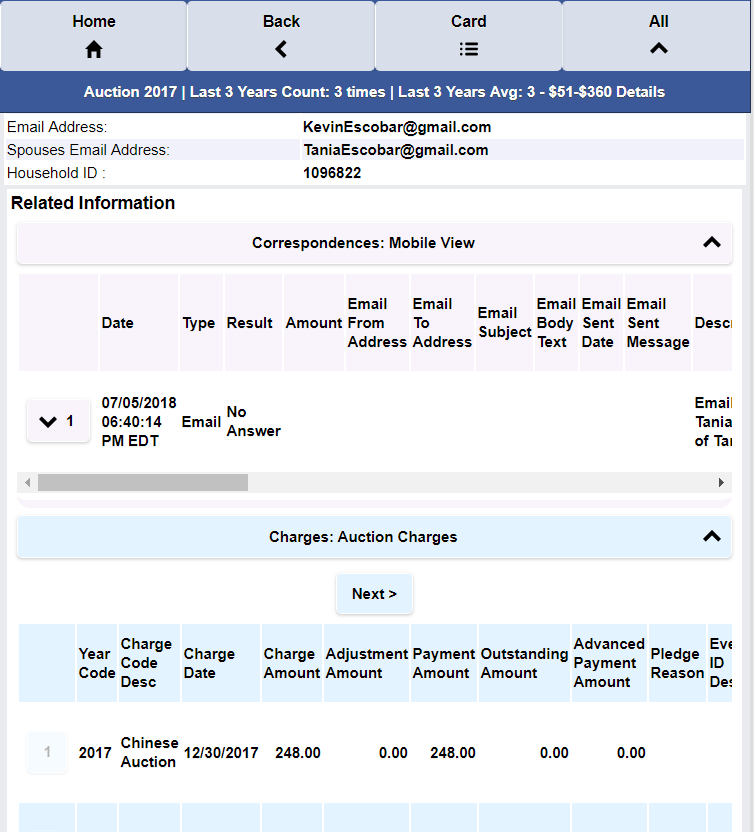Screenshots
InfoGrasp’s Administrative Interface runs on a LapTop or a Desktop PC or MAC.
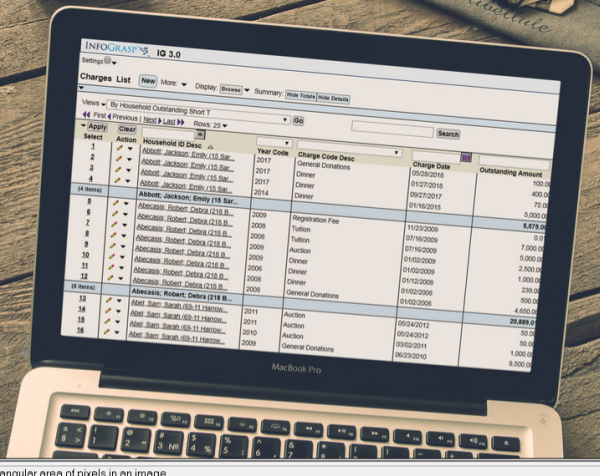
The Administrative Interface also runs on an iPad.
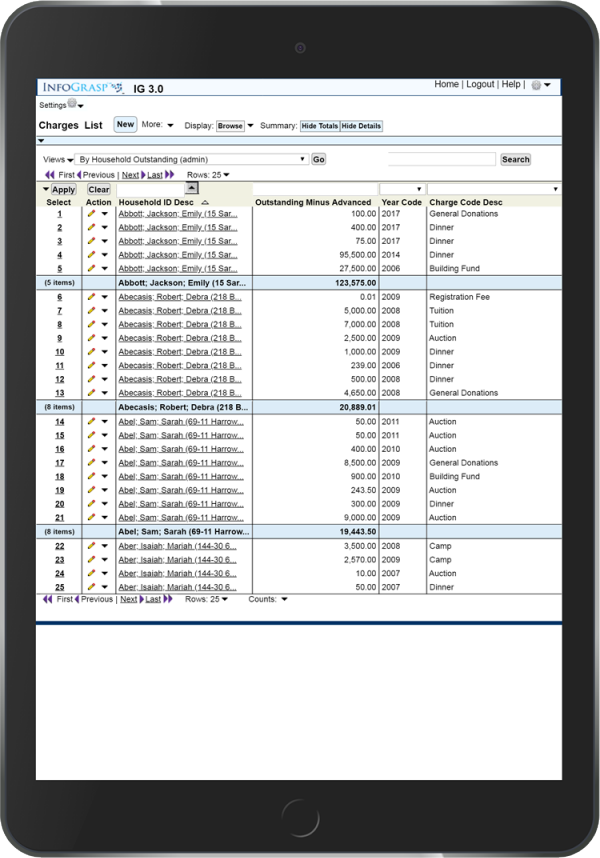
The InfoGrasp Simplified Interface runs on any device.
It’s designed for Teachers and Parents.
Here’s the Simplified Interface running on an iPad.
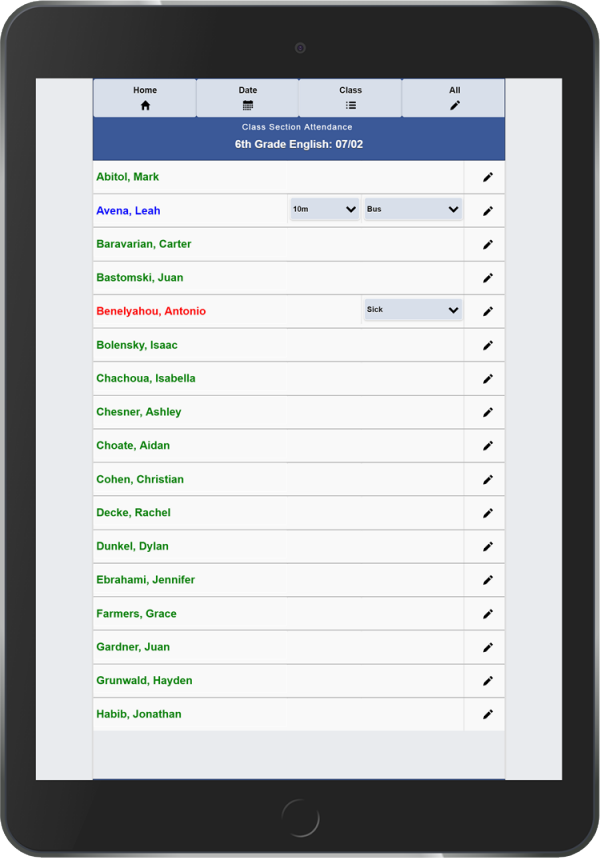
The Simplified Interface runs on any browser on any Phone.
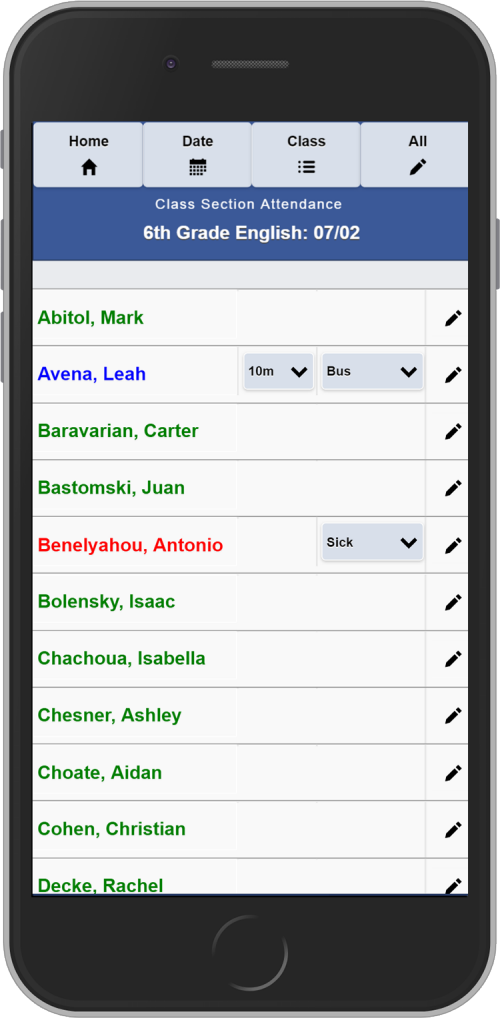
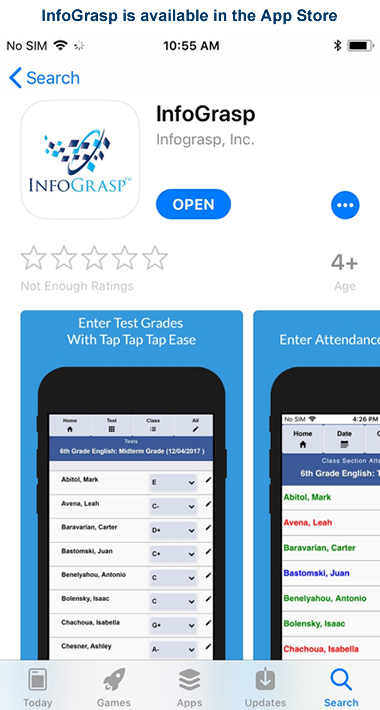
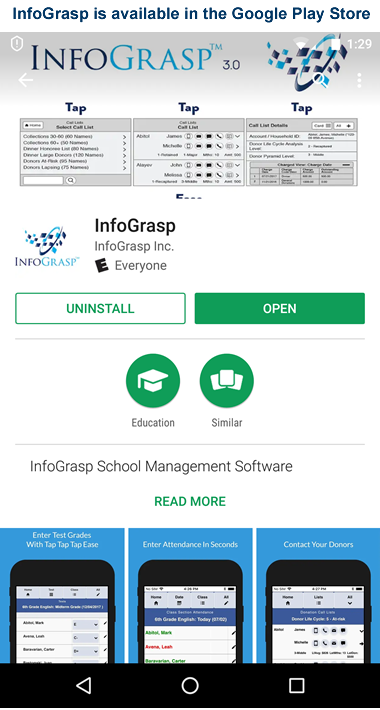
InfoGrasp for Teachers and Parents is Tap, Tap, Tap… Simple.
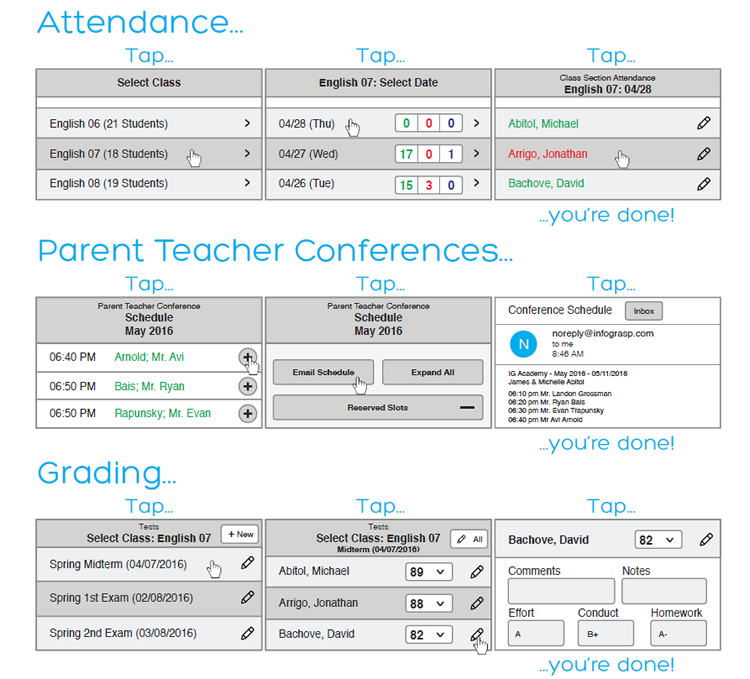
Let’s take a look at InfoGrasp Attendance
Teachers can take attendance in less than 1 minute.
Attendance entry compliance is easily attainable.
To take attendance for a Class, the first tap (or click) is to Select the Class.
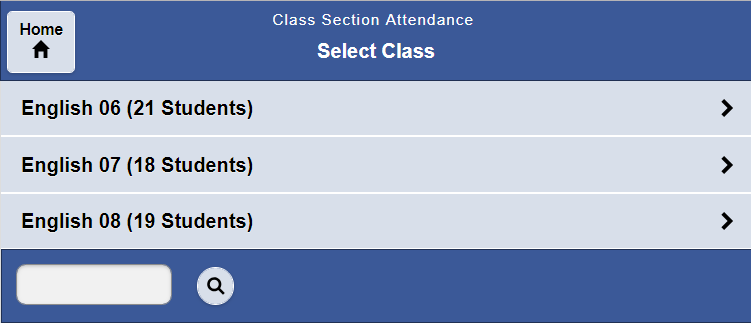
The second tap is to Select the Date.
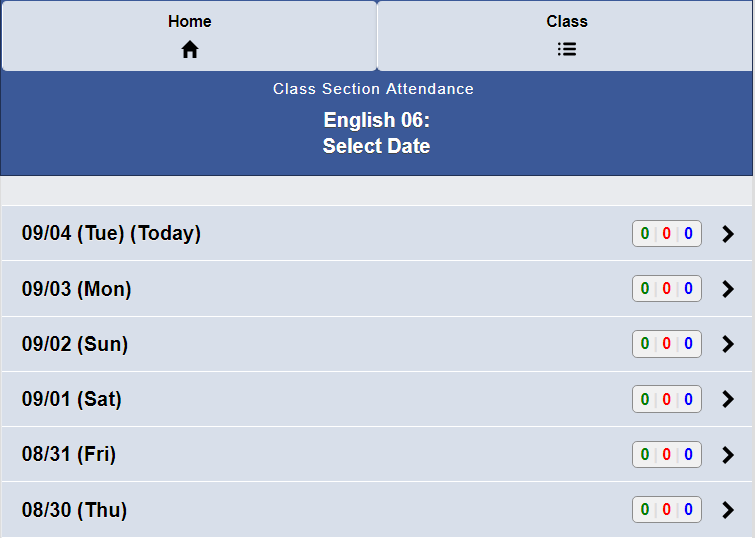
All the students are initially marked present.
The teacher taps once for absent.
A second tap marks the student late.
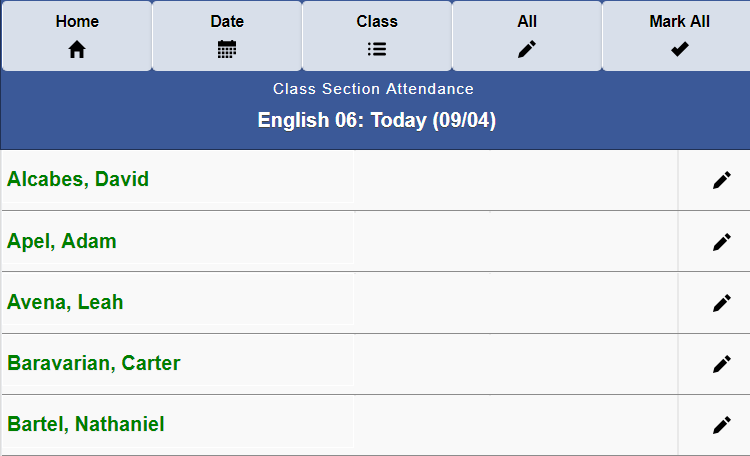
A Mark All option is available in both Class Section Attendance and School Wide Attendance.
For lunch or breakfast attendance, you can Mark All the students Absent
…and then Mark the students who are at that meal, present.
If you want to reset the attendance for a given date
…Mark All the students Present.
If you made a mistake and clicked on an incorrect date you can Delete all the attendance for that date.
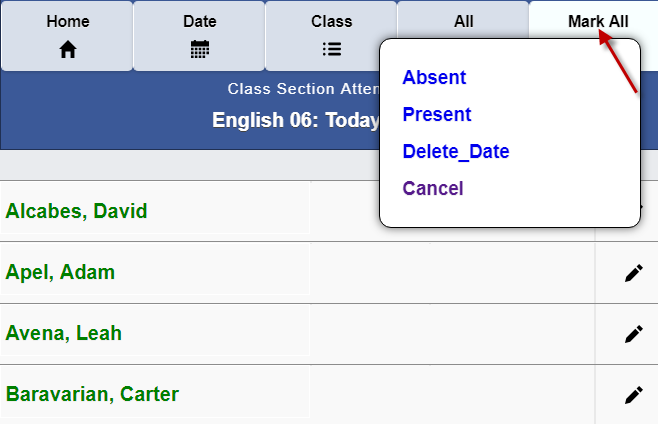
You can optionally enter Attendance Reasons for Lateness and Absence.
Attendance Reasons are added in the Student Attendance Reason transaction.
By default, all Attendance Reasons are available for both Lateness and Absence.
To exclude a reason, check the appropriate exclude box.
You can also define an Attendance Reason as Excused by default.
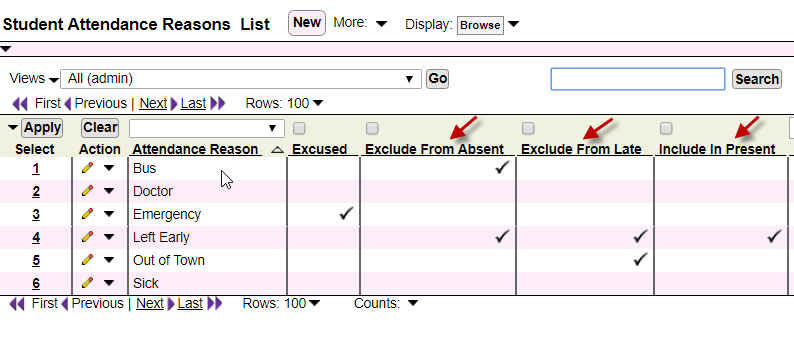
Here is the Attendance Reasons pop up when a student is marked Absent.
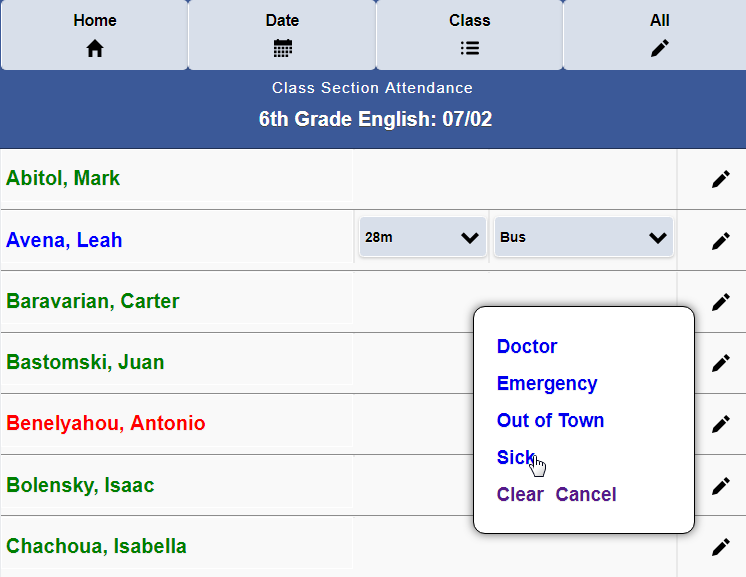
Here is the Attendance Reasons pop up when a student is marked Late.
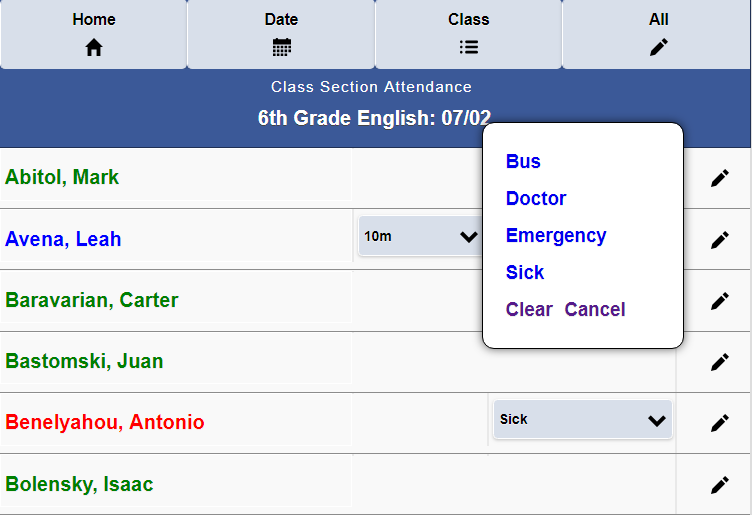
The Attendance Reasons are also available on the School Wide Attendance transaction.
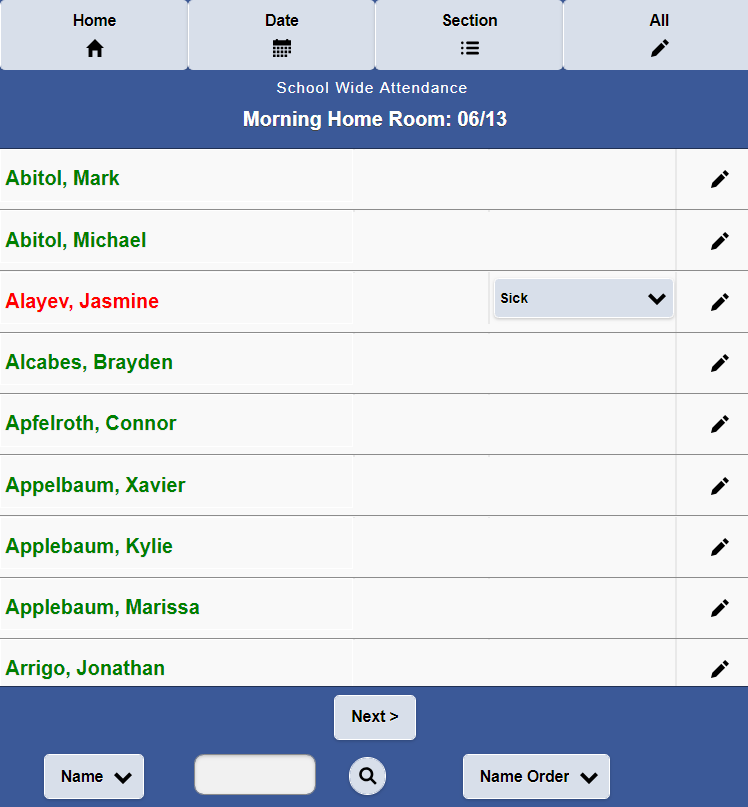
When a student is late, Minutes late is selected from a pop up.
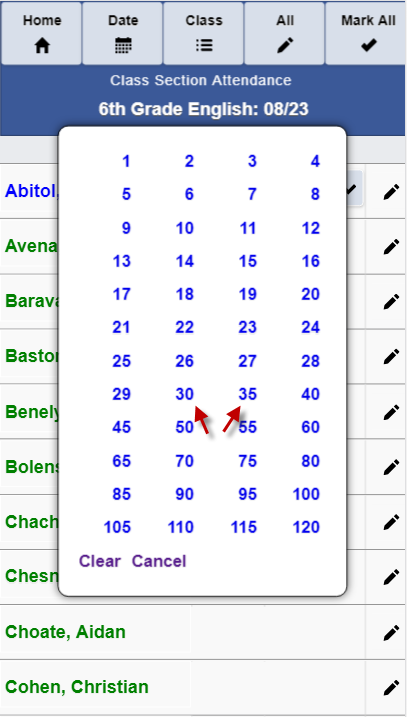
You can customize the Minutes late pop up.
You can define multiple minute sequences.
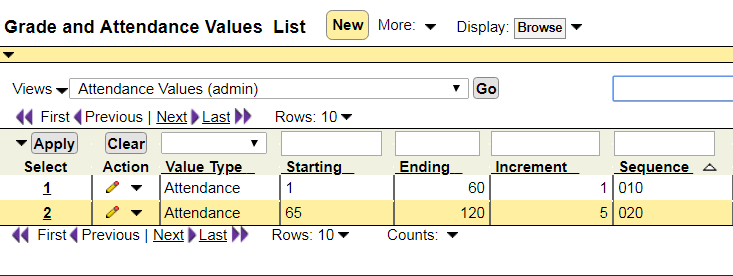
Here is the resulting Minutes late pop up.
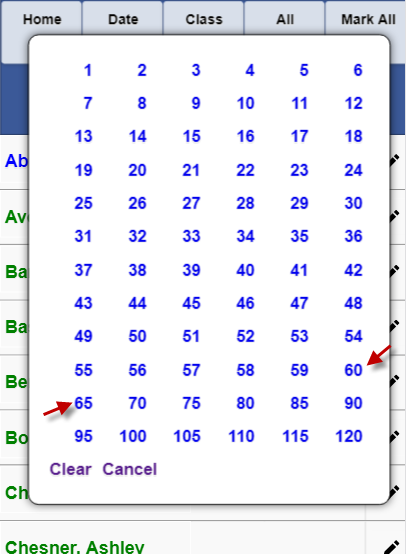
Let’s take a look at InfoGrasp Grading.
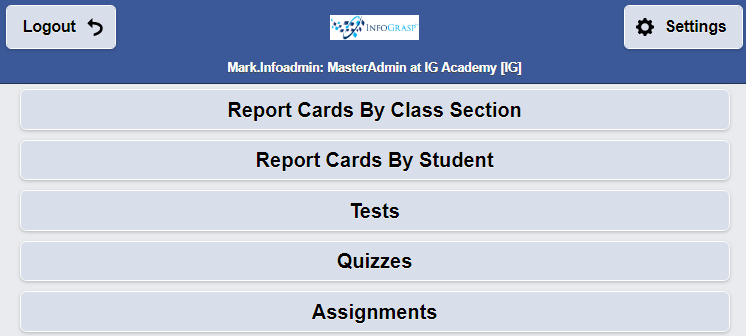
To enter Report Card Grades, tap to select the Class.
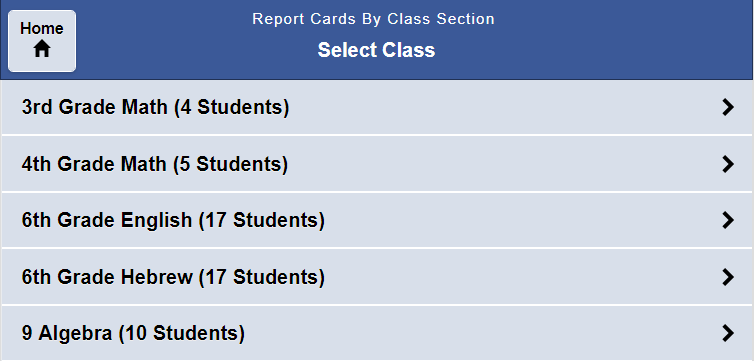
Tap to select the Marking period.
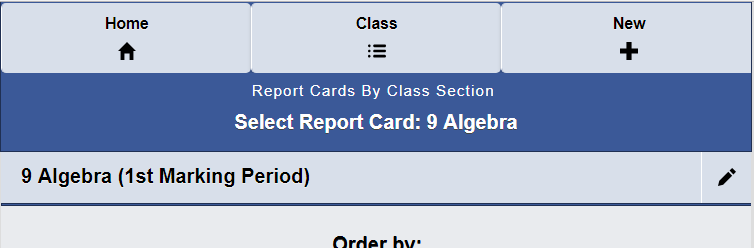
Enter the grades for all the students in the Class.
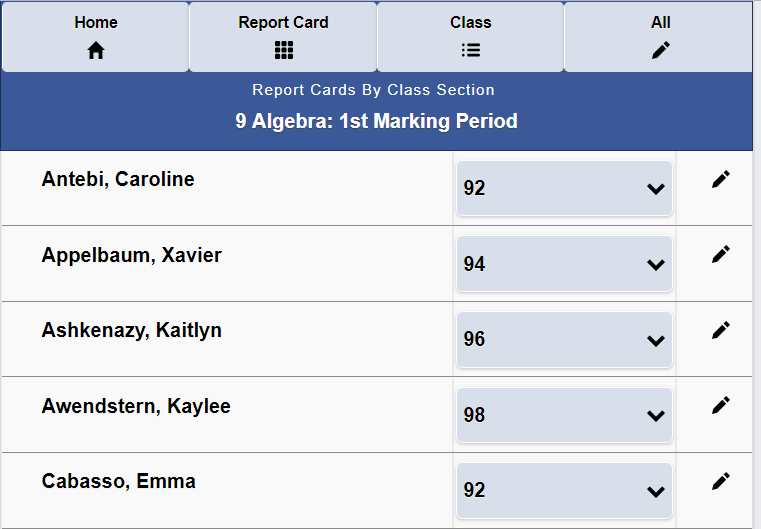
Additional grading information can be entered.
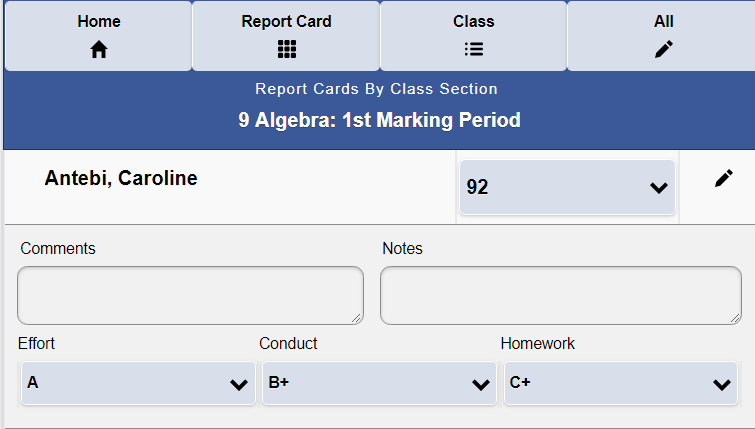
To enter Tests, tap to select the test after selecting the Class.
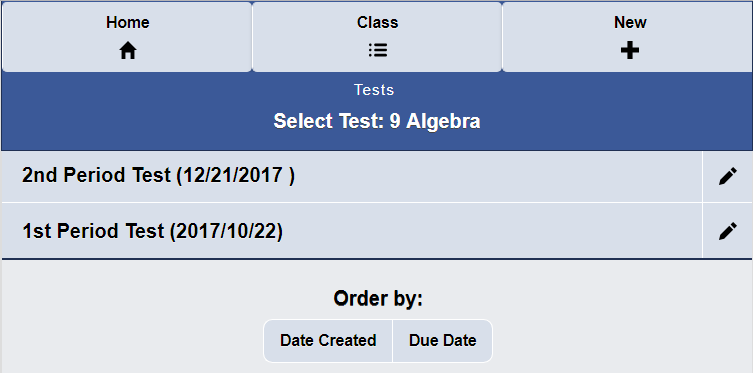
To set up a new Test, enter the appropriate information.
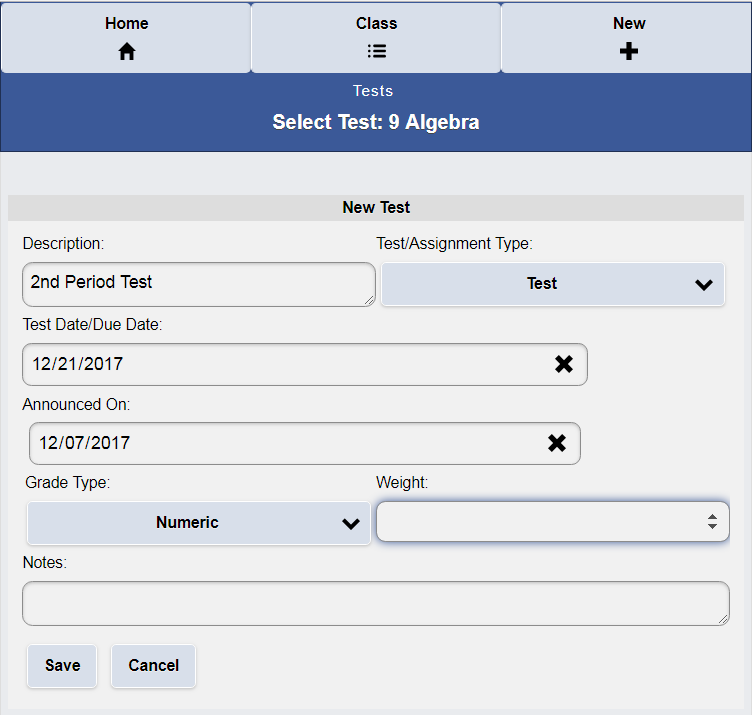
All the students for the class are listed.
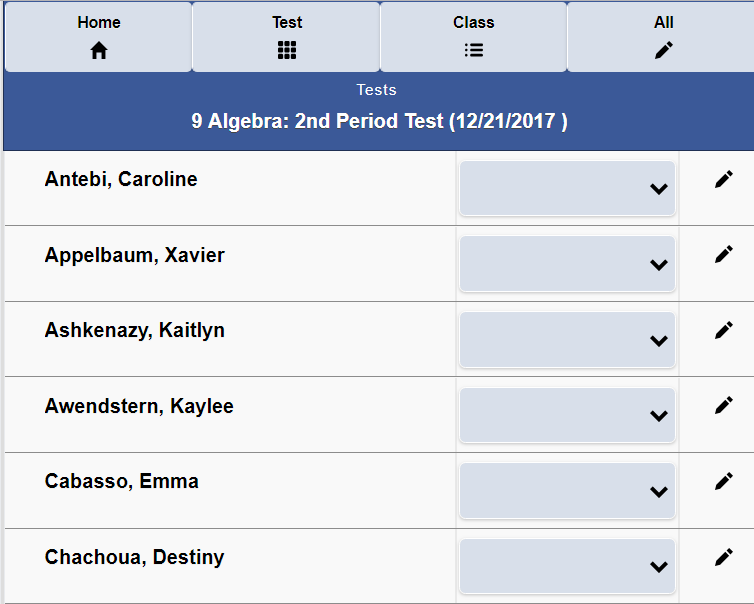
For numeric grades, tap to select the appropriate grade.
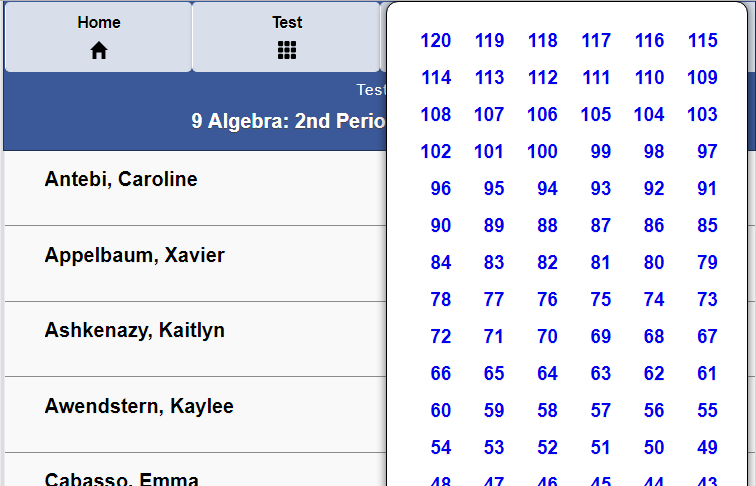
To enter a Quiz, tap to select the quiz after selecting the Class.
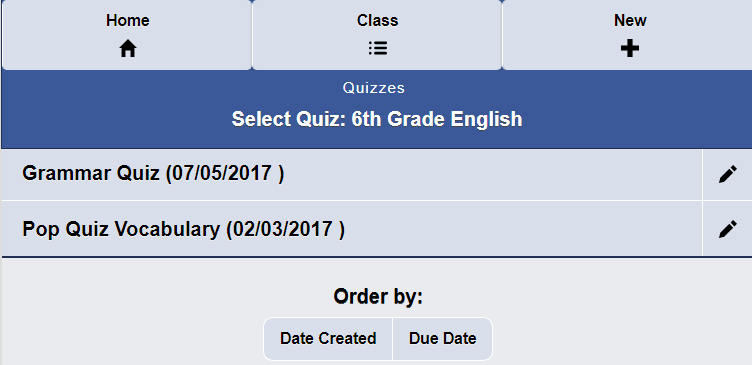
Enter the quiz grades.
This is the pop up an Alpha Grade quiz.
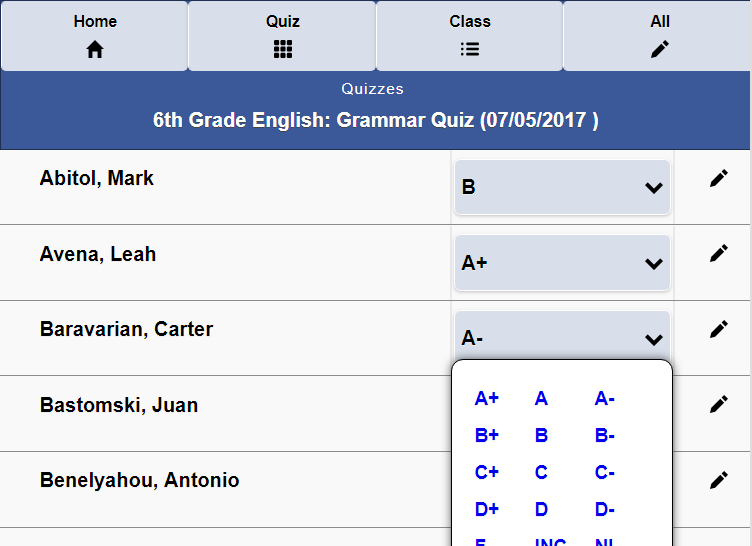
Let’s take a look at InfoGrasp’s Discipline/Merit/Issues tracking capabilities.
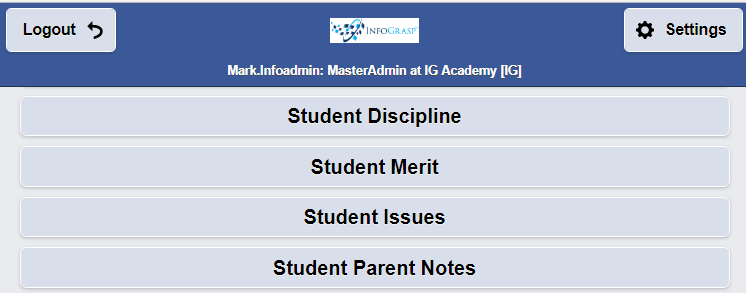
Discipline Codes are set up by the Administration.
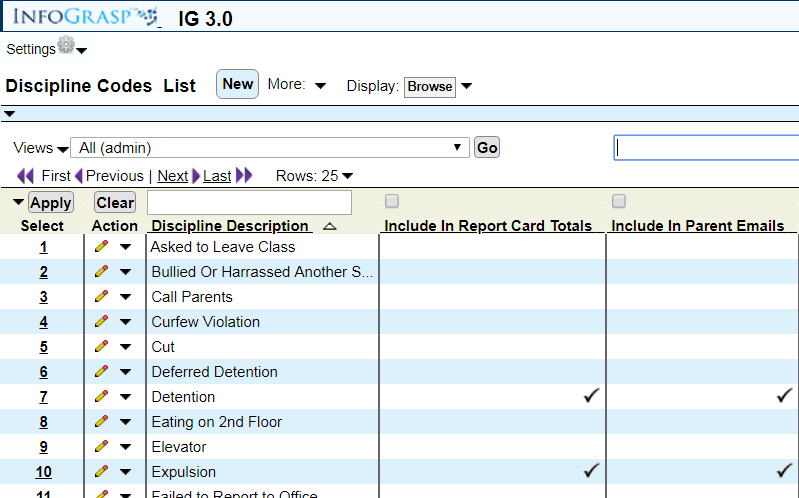
Teachers and authorized administrators can enter Discipline Incidents.
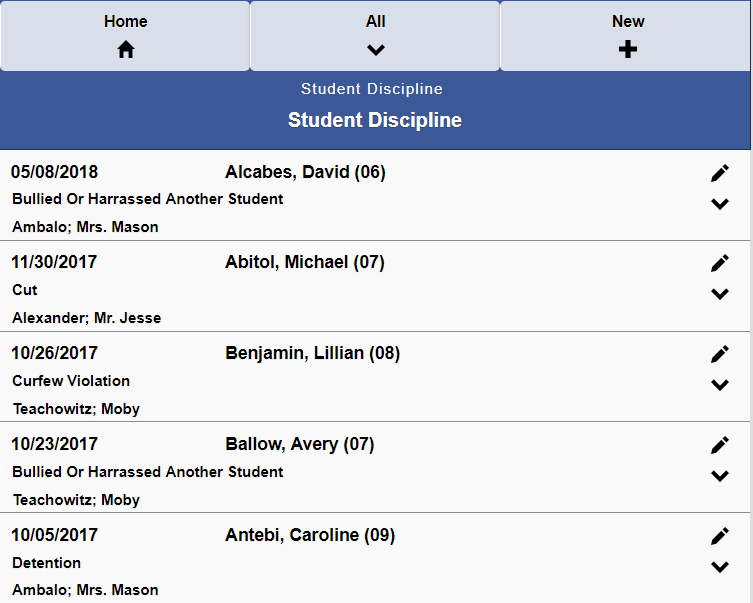
The details for the Discipline Incident are entered.
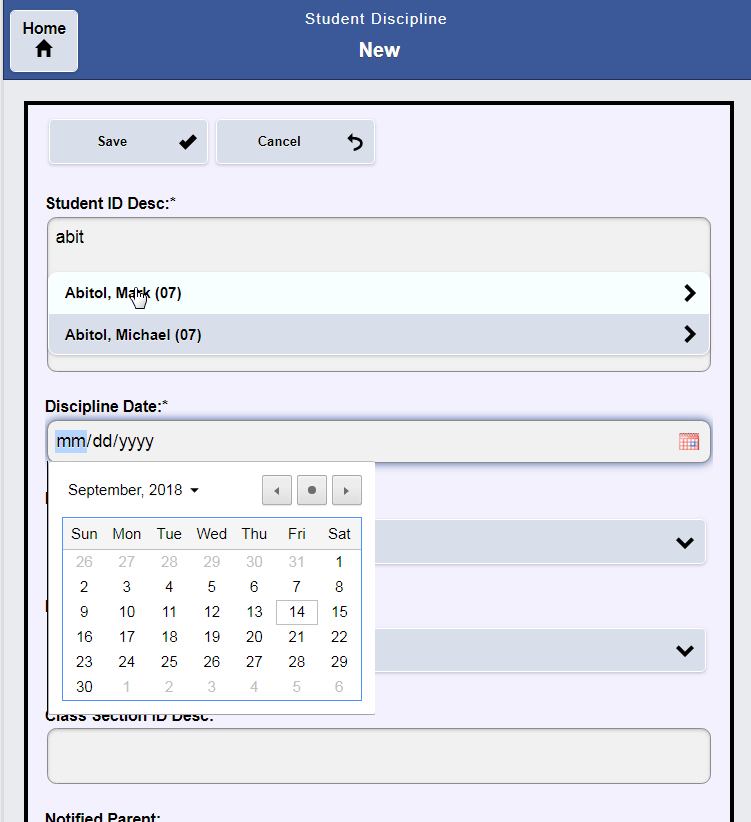
Merit Codes are set up by the Administration.
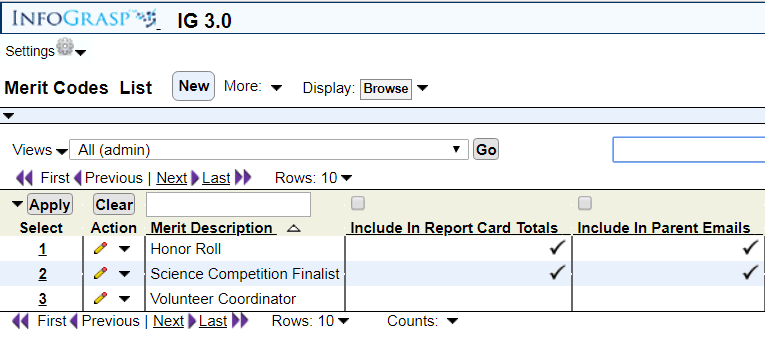
Teachers and authorized administrators can enter Merit Occasions.

The details for the Merit Occasion are entered.
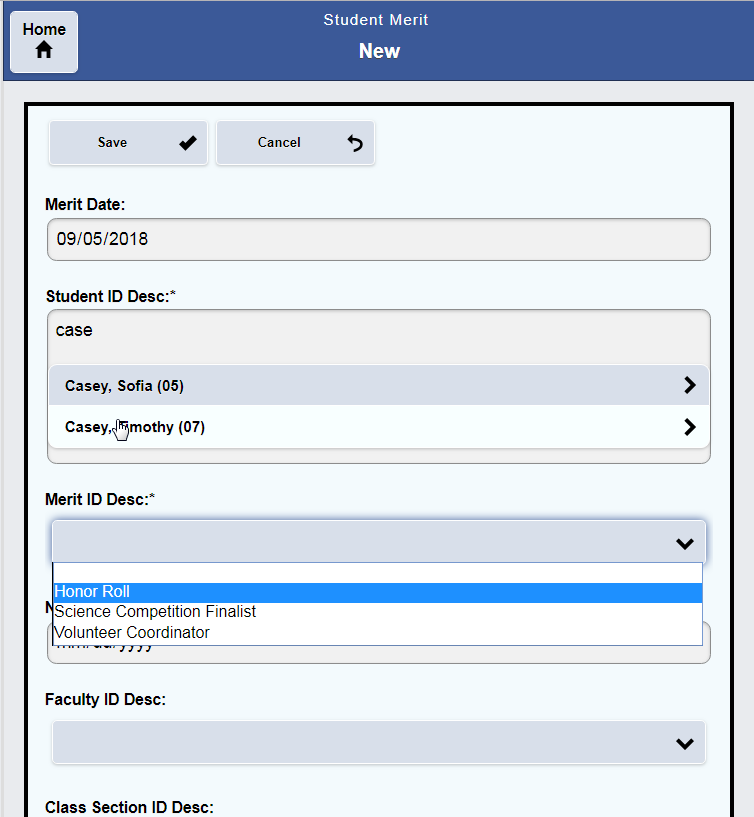
Student Issue Types are set up by the Administration.
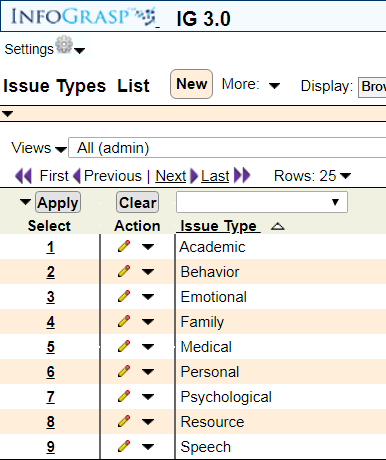
Teachers and authorized administrators can enter Student Issues.
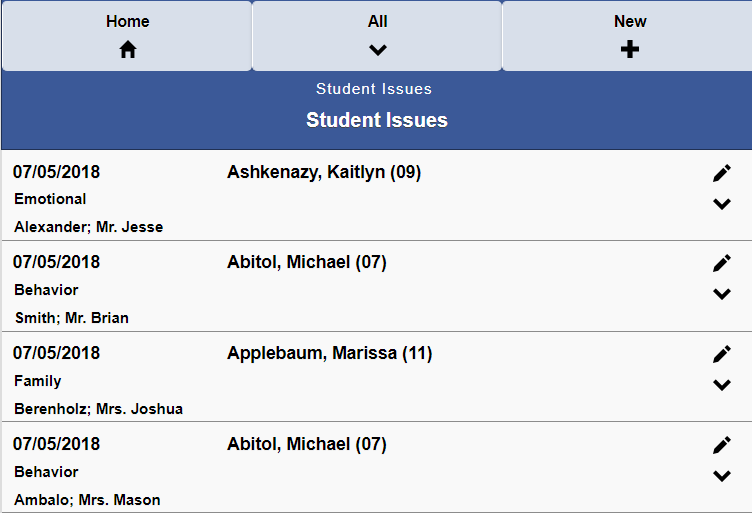
The details for the Student Issue are entered.
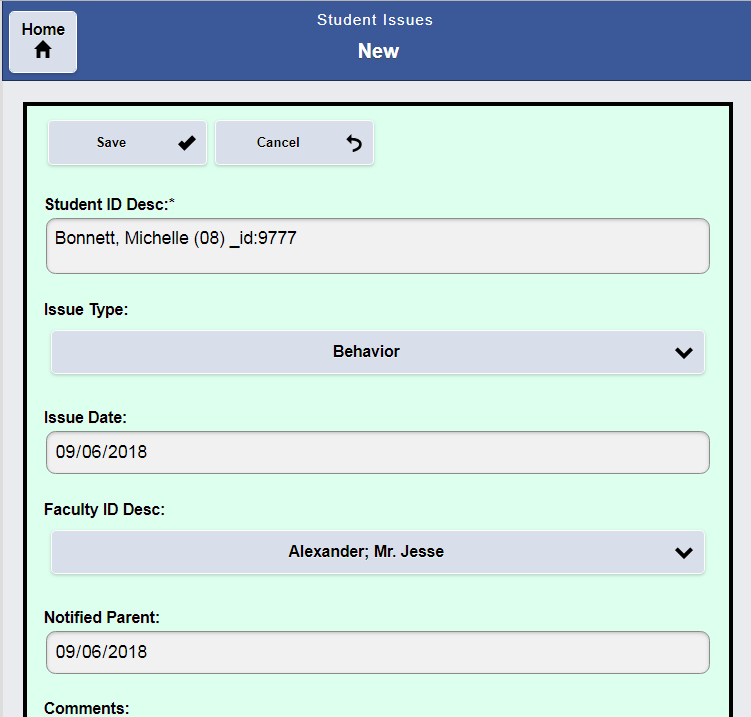
Teachers and authorized administrators can enter Student Parent Notes.
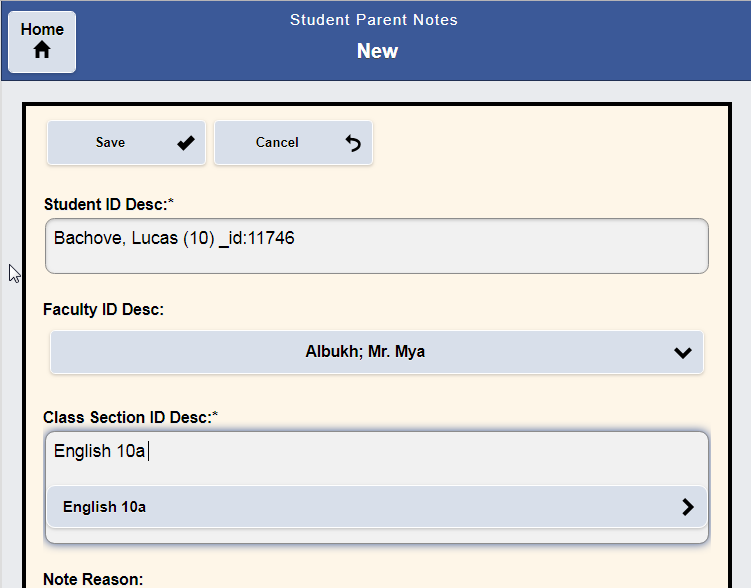
The details for the Student Parent Notes are entered.
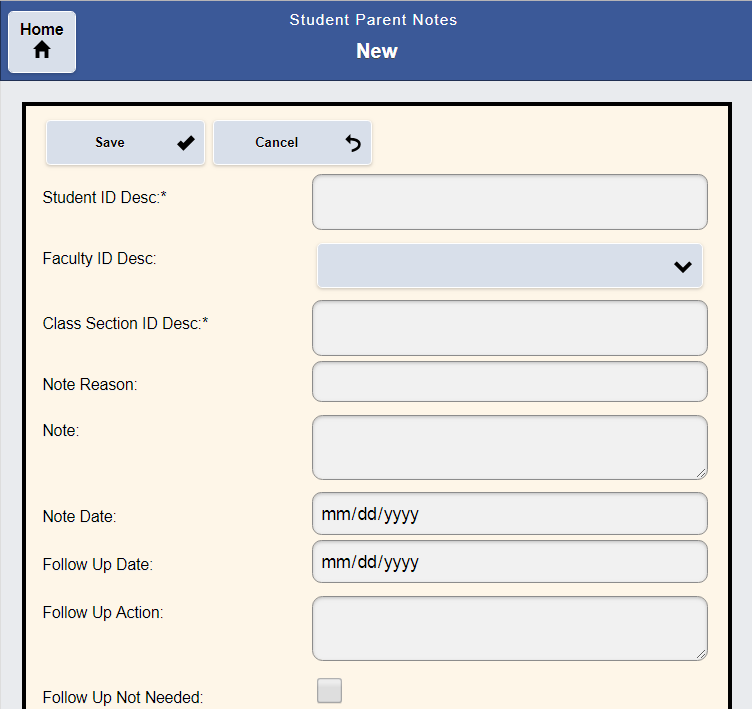
Let’s take a look at InfoGrasp’s Parent Teachers Conference Scheduling.
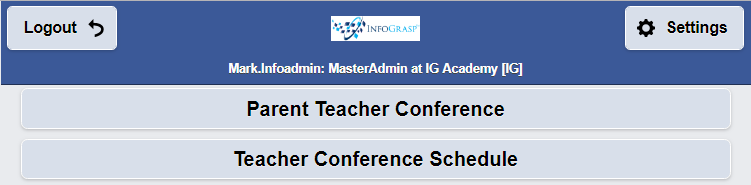
After logging in, the parent taps on the appropriate conference.
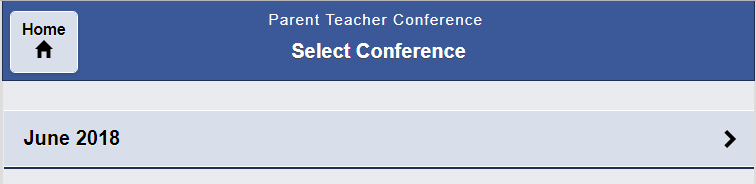
Tapping on a teacher and time in the Available Slots, reserves that slot.
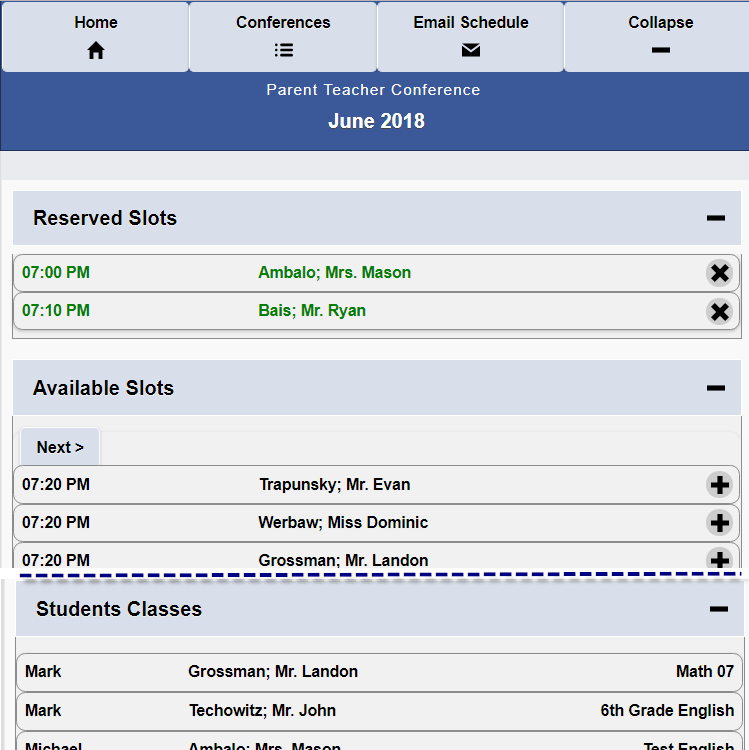
Teachers can view their schedules for the Conference.
The Administration can email all the schedules to the teachers.
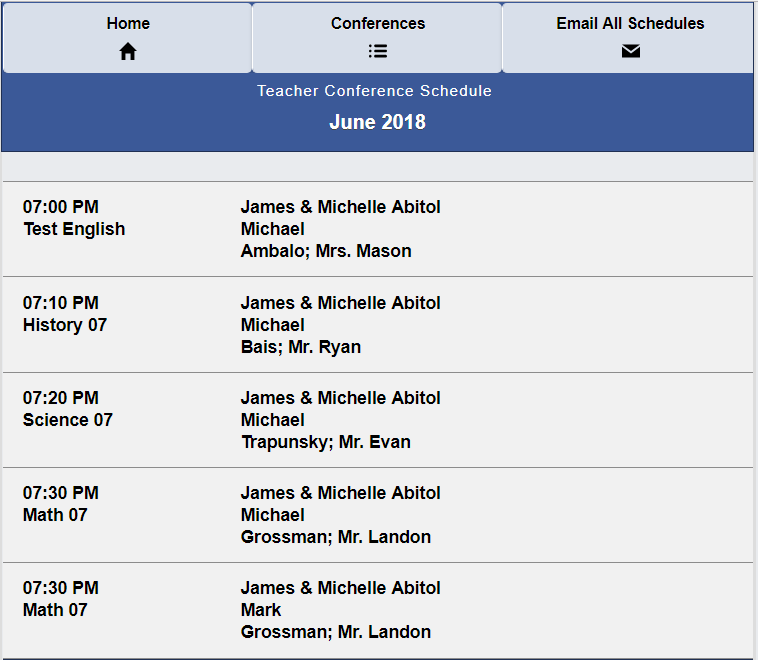
Let’s take a look at InfoGrasp’s Email to a Group capabilities.
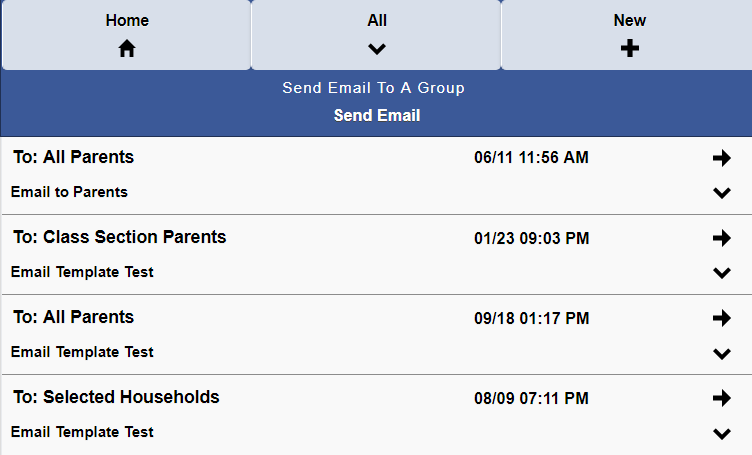
Emails can be sent to Parents, Faculty, Fundraising Opportunities, and more.
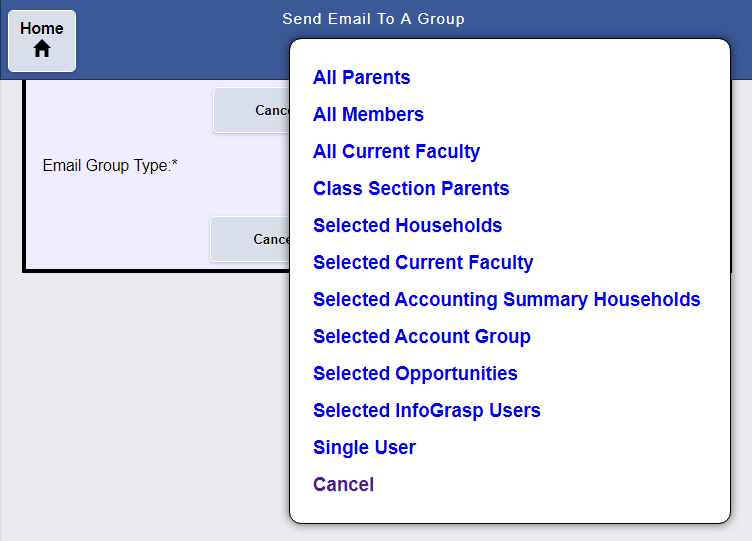
Emails can be sent to parents in Selected Grades.
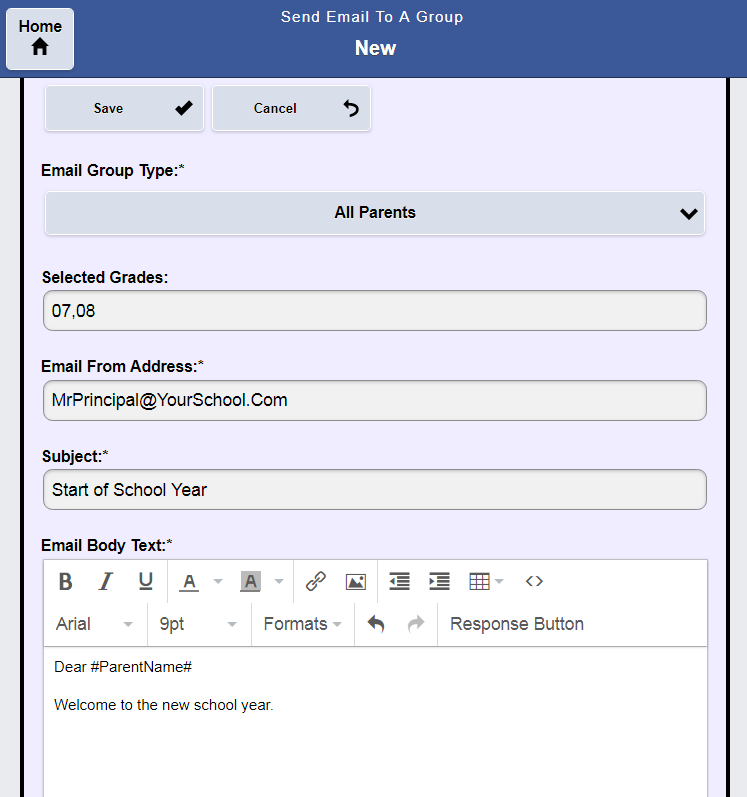
Emails can be sent to all or Selected Faculty.
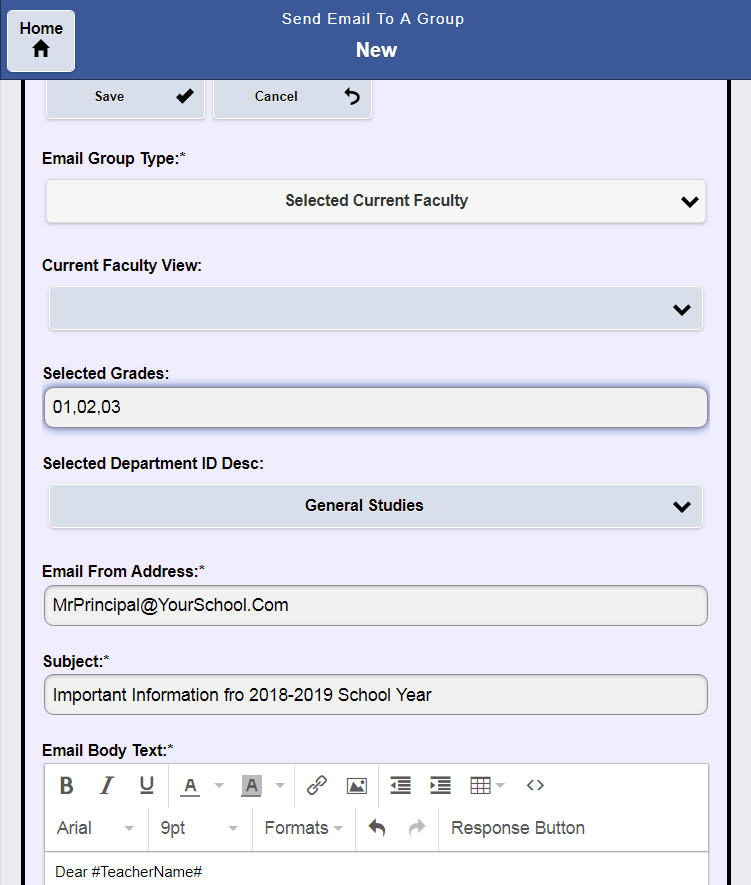
Once the email specific are entered the Recipients are created.
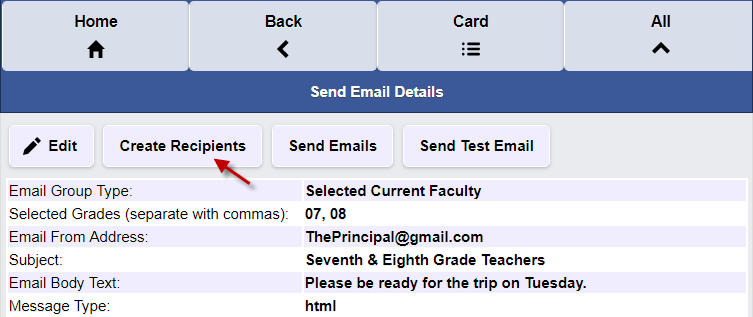
After the recipients are created, the emails (or a test email) are sent.
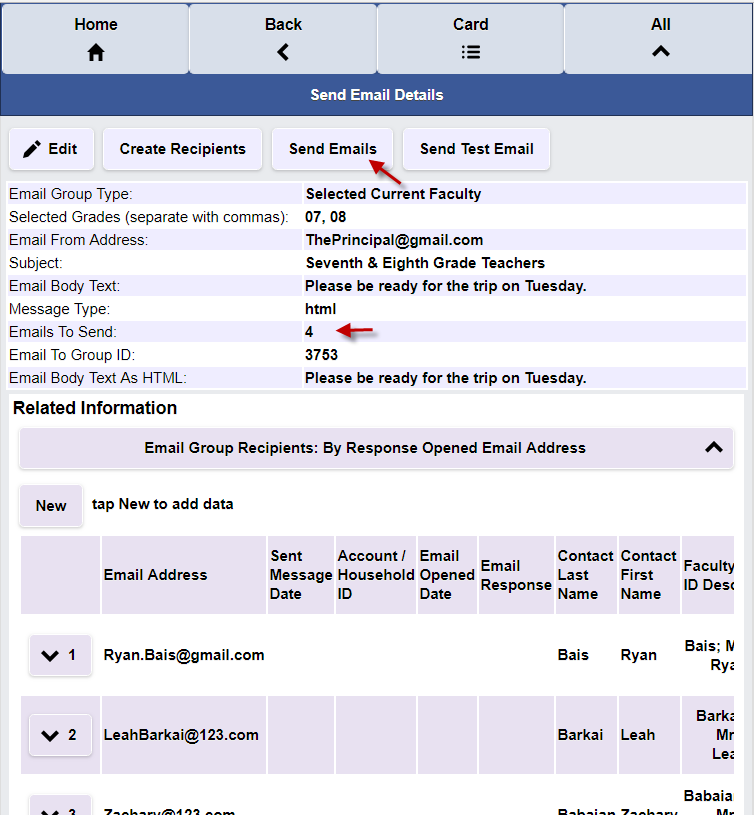
The sent emails can be monitored, including the date the email was opened.
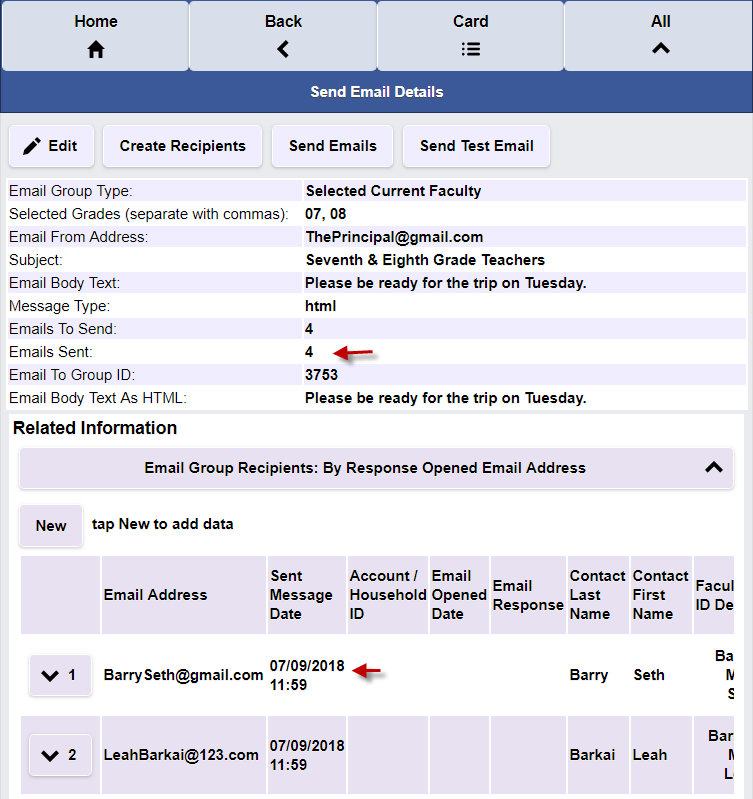
Emails can be easily formatted and sent with Response Buttons.
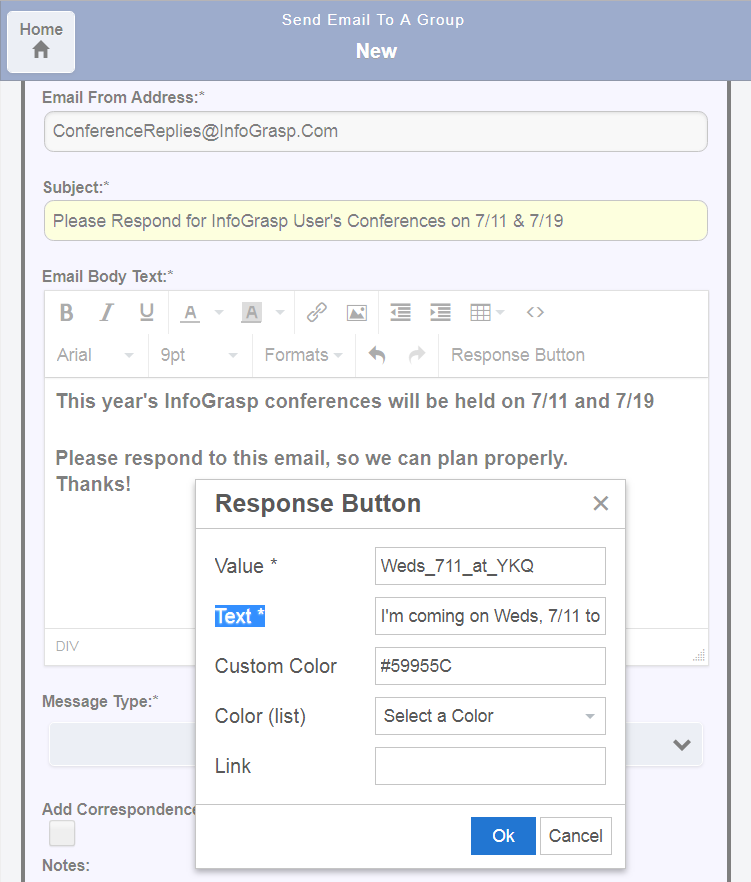
This is the resulting Email with the Response Buttons.
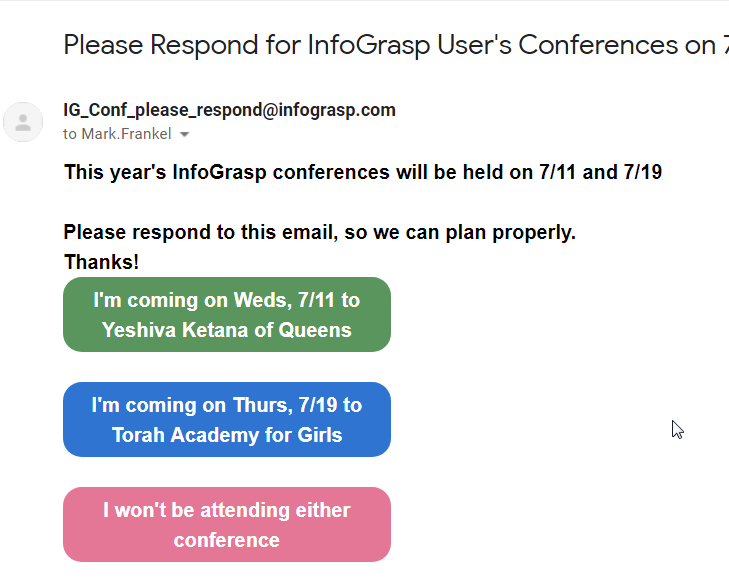
The actual responses can be easily searched, sorted, and filtered.
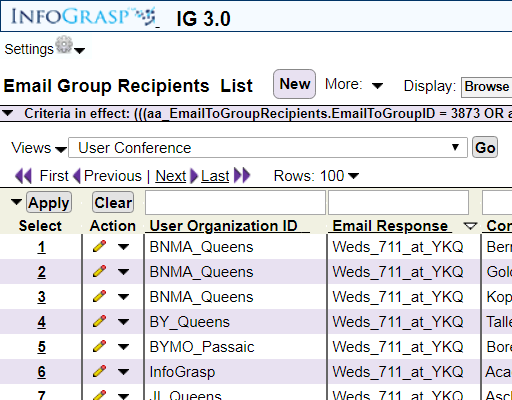
An Email Log tracks when any Email (Billing, Letter, Report Card, Contract,…) is opened.
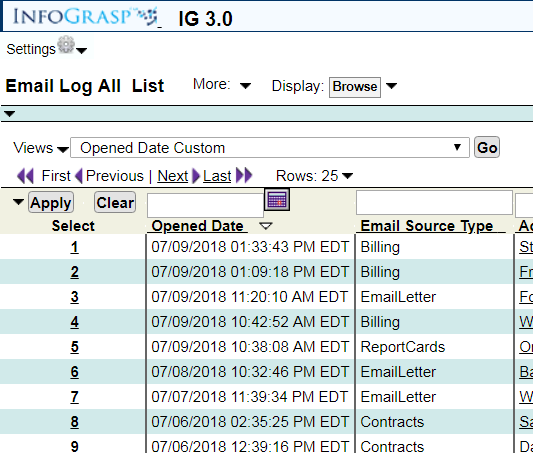
Here is a summary of Emails grouped by Email Source Type.
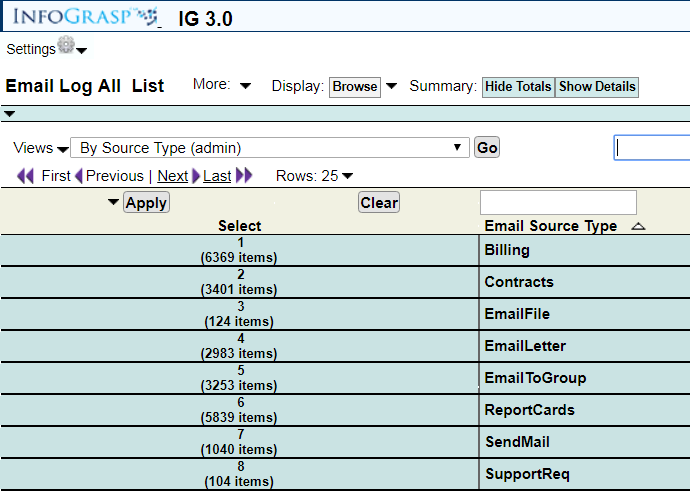
Let’s take a look at InfoGrasp’s Online Admissions capabilities.
An email or website link takes the applicant to a Basic Information Page.
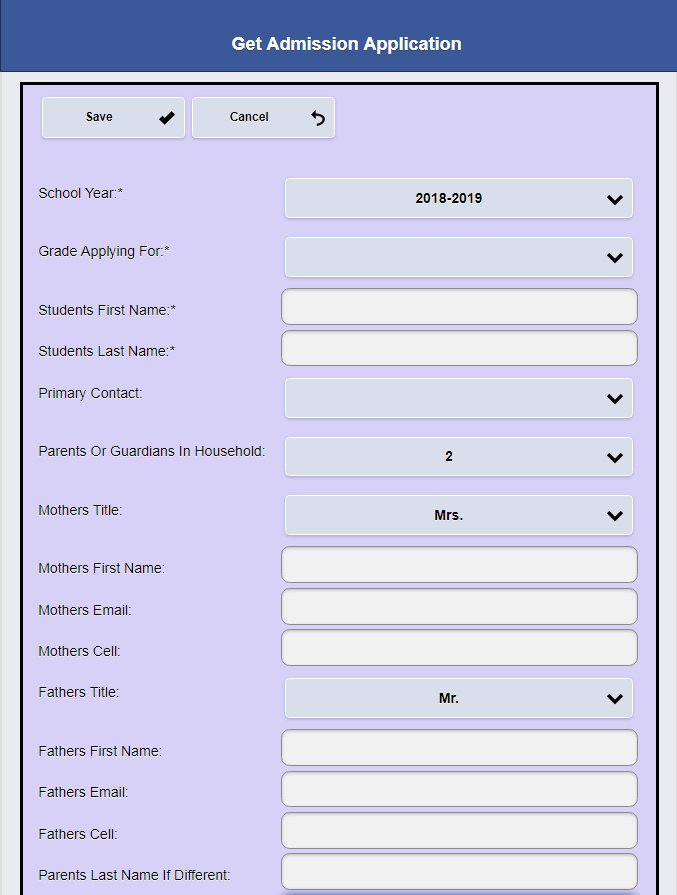
Minimal information is required to get the process started.
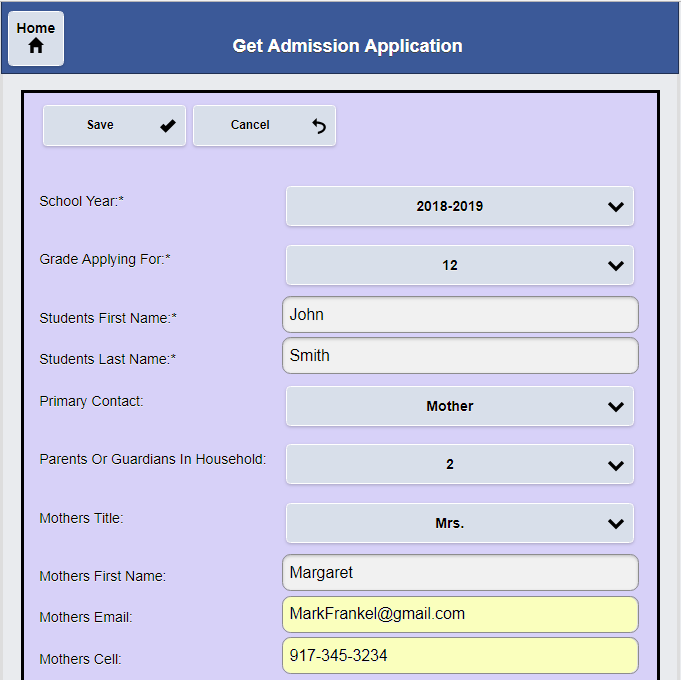
The Applicant receives an email and link to set up a password.
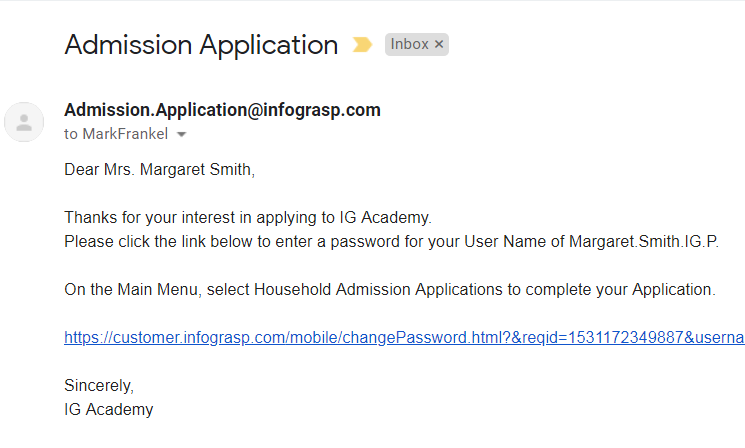
A new password is entered.
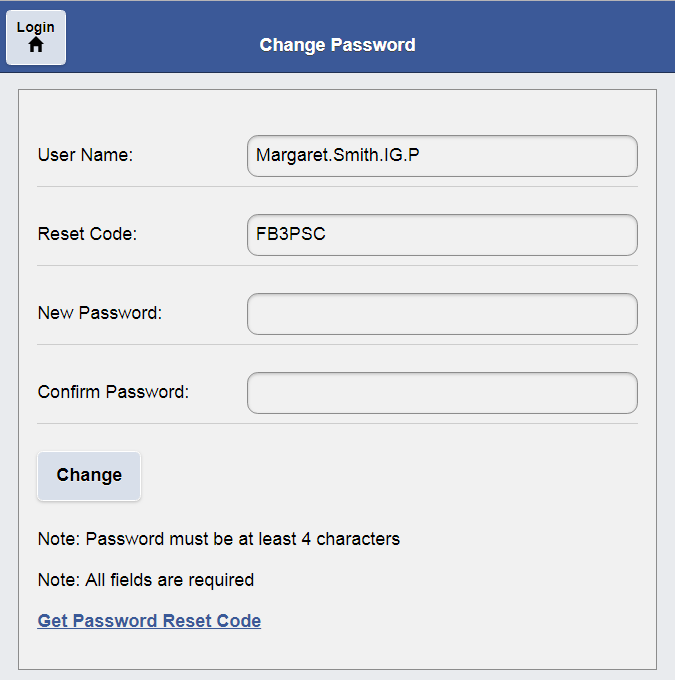
Additional Application and Payment Information is entered.
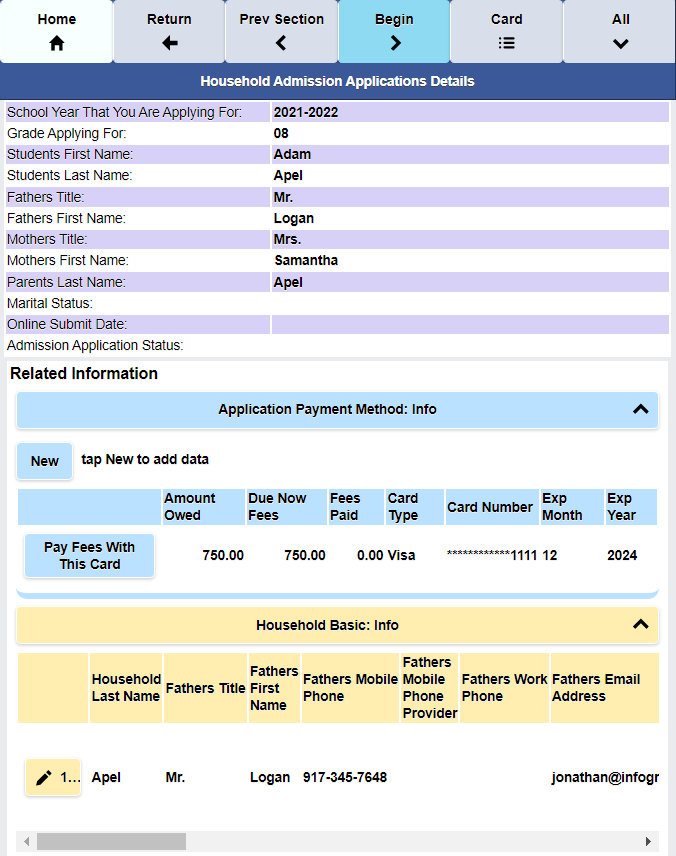
Siblings and Academic Information is entered.
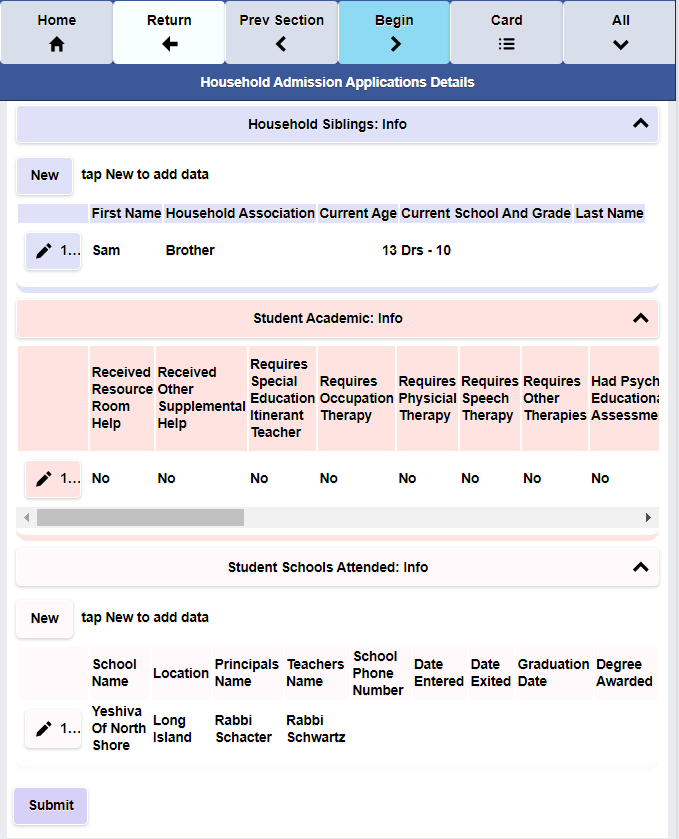
Parent, Grandparent and Emergency Contact Information is entered.
The entered information is integrated into the InfoGrasp Admission Application functions.
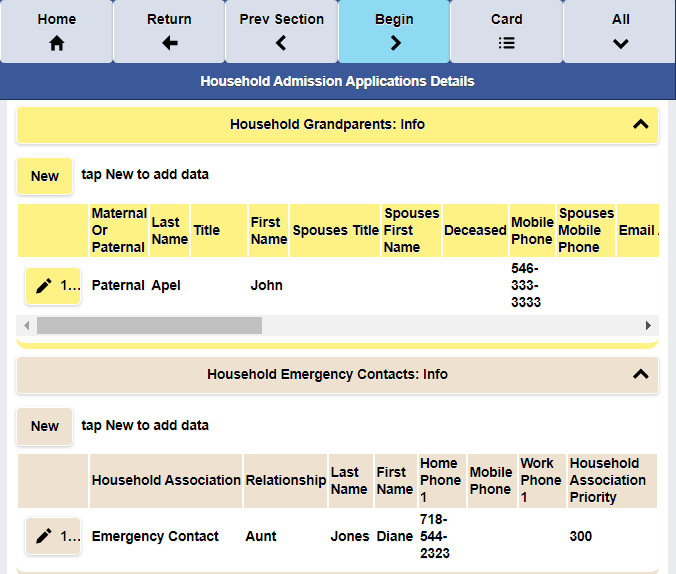
Let’s take a look at InfoGrasp’s Enrollment Process capabilities.
The Active Enrollment Contract is Selected
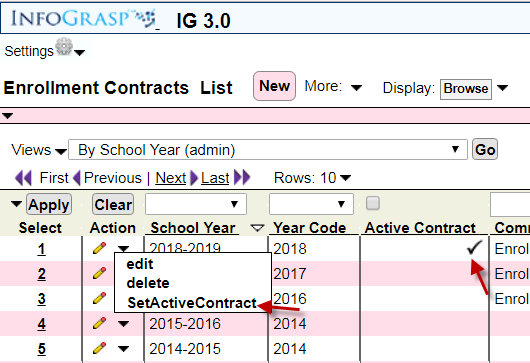
Details for the Enrollment Contract are entered.
Enrollment Contracts can be mailed, emailed, or processed Online.
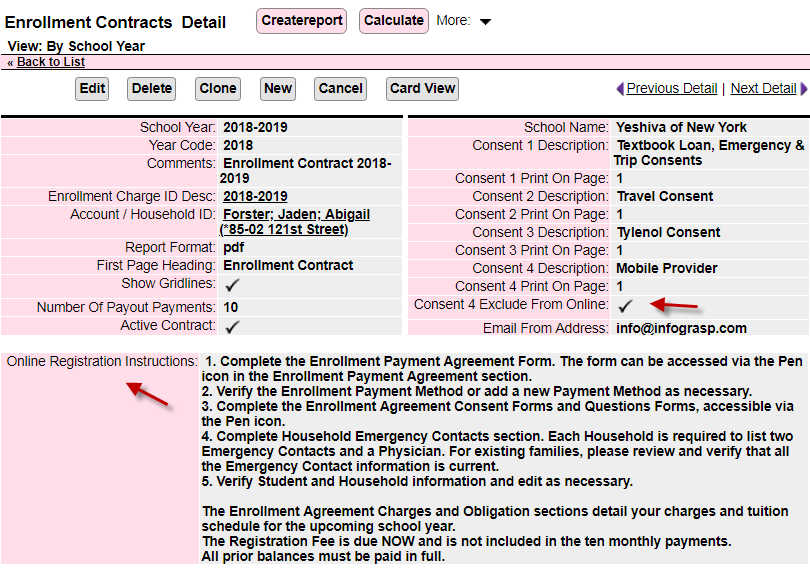
Custom questions can be specified on the Enrollment Contract.

This is a typical mailed, or emailed Enrollment Contract.
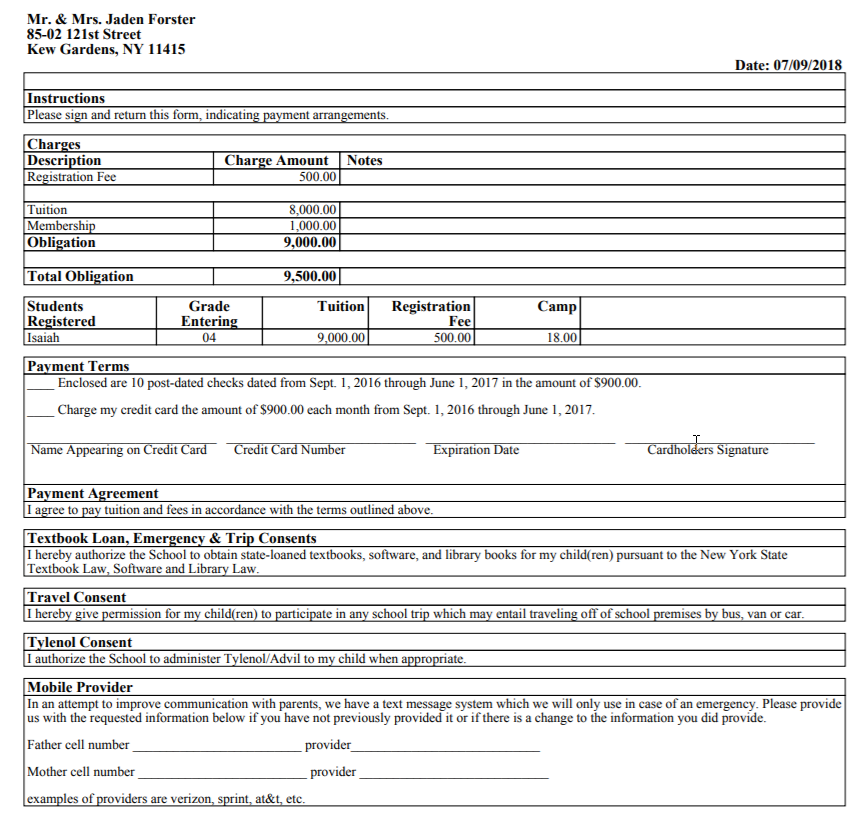
The parent taps Enrollment Agreement to fill it out online.
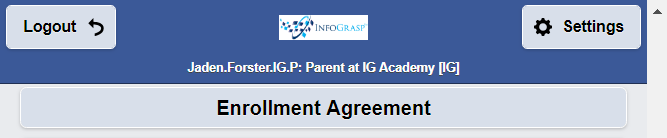
The Enrollment Instructions are displayed.
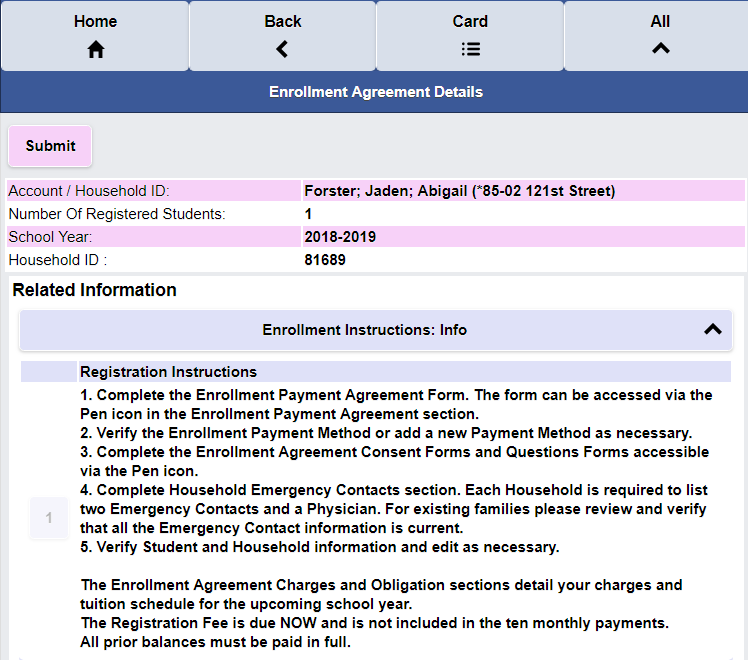
The Enrollment Agreement Charges and Obligations are displayed.
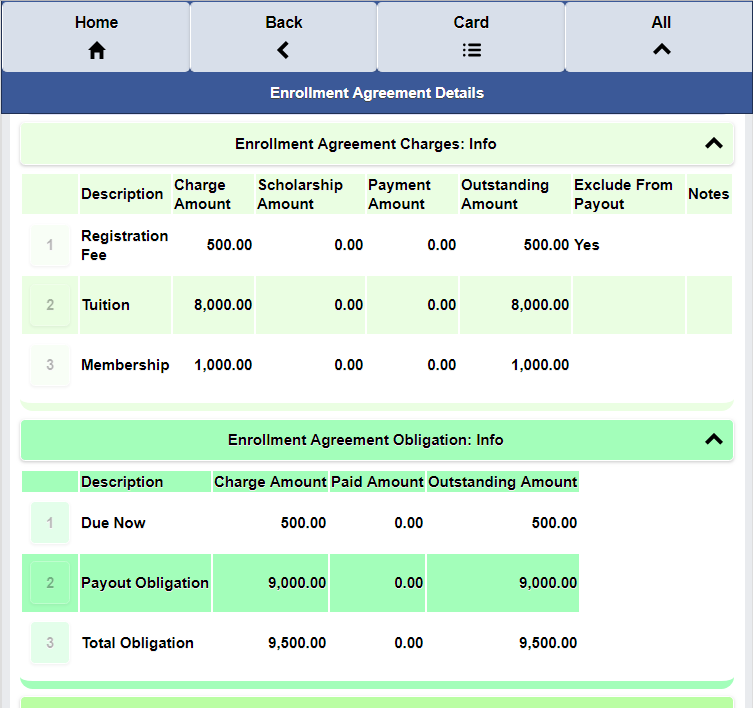
The Enrollment Agreement Details and Payment Information is displayed.
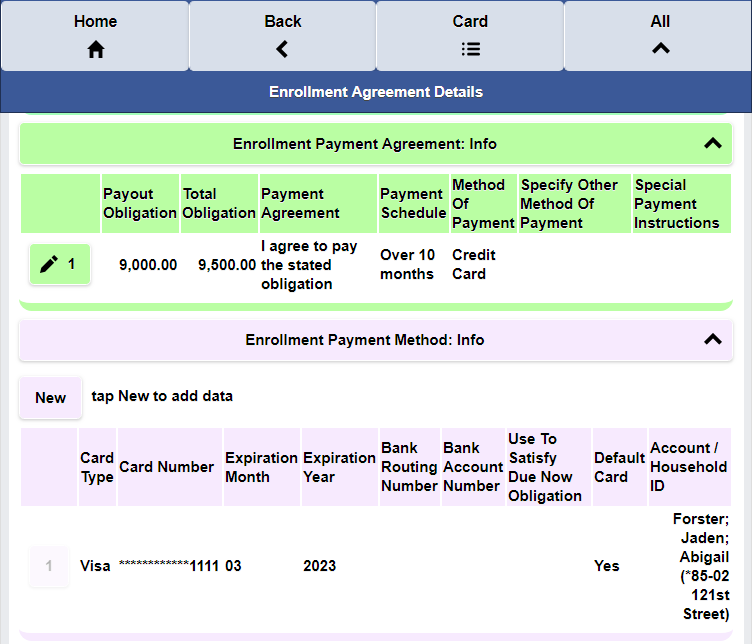
The Enrollment Payment Agreement entry page.
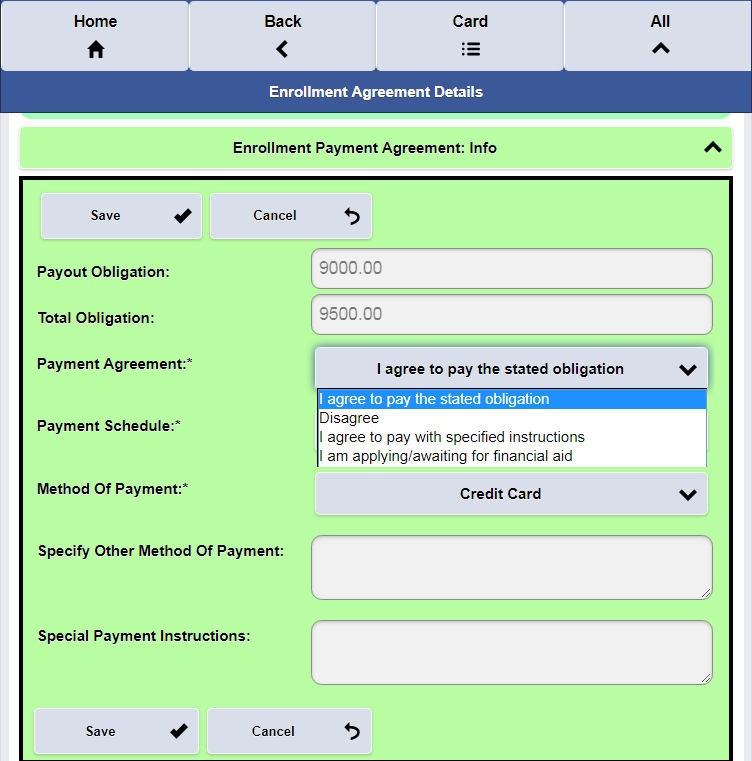
The Enrollment Agreement Consents and Questions are displayed.
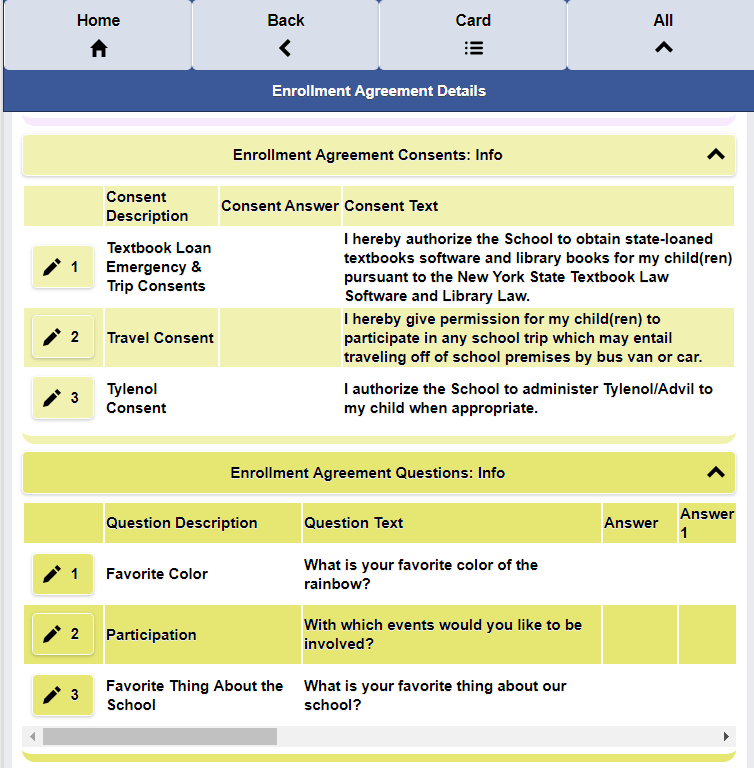
The Enrollment Agreement Consents entry page.
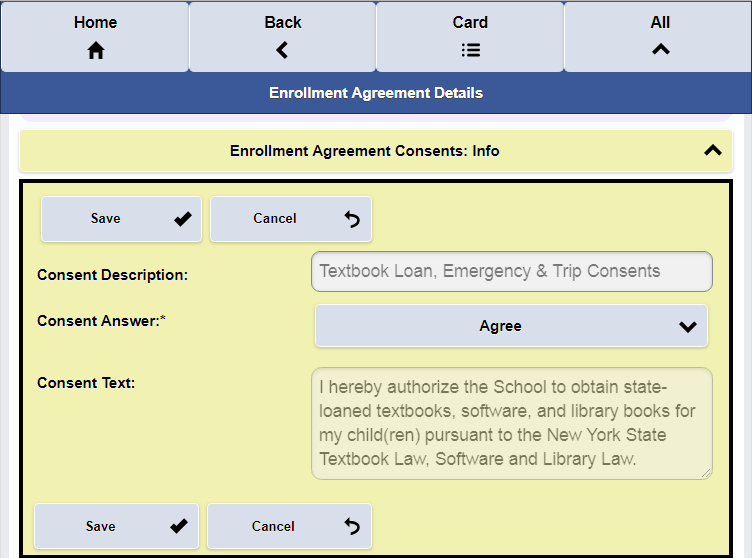
The Enrollment Agreement Questions (Choose One) entry page.
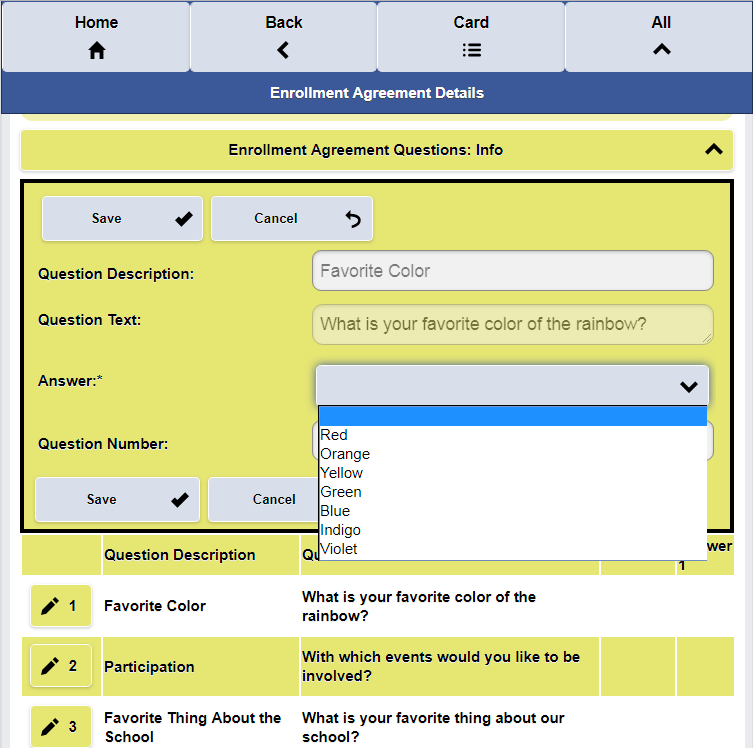
The Enrollment Agreement Questions (Choose Many) entry page.
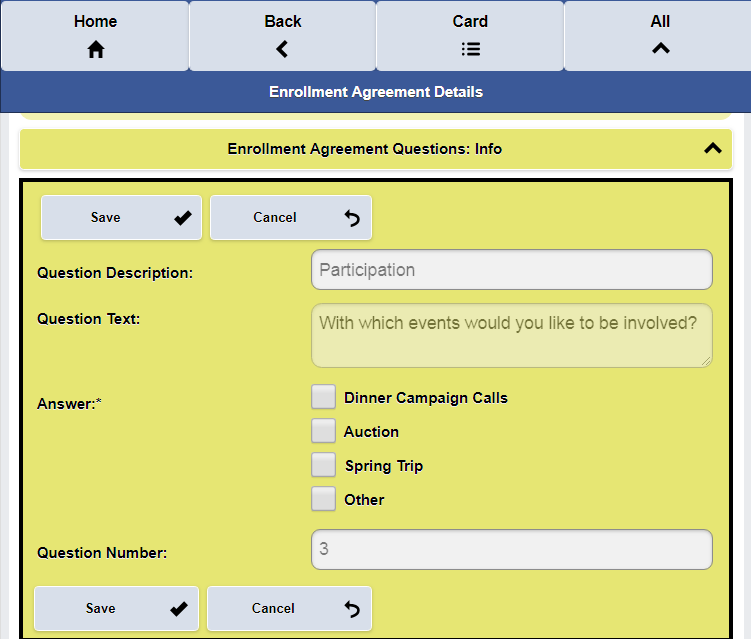
The Enrollment Agreement Questions (Enter Text) entry page.
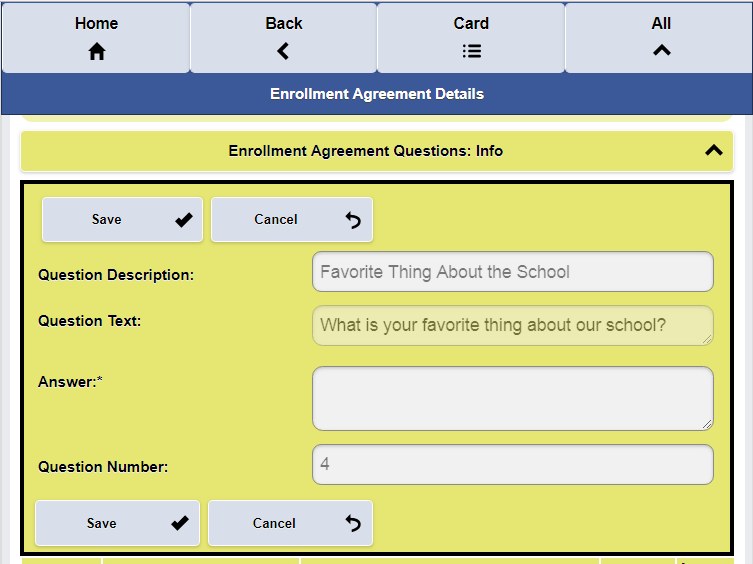
The Enrollment Agreement Answers can be sorted, searched and filtered.
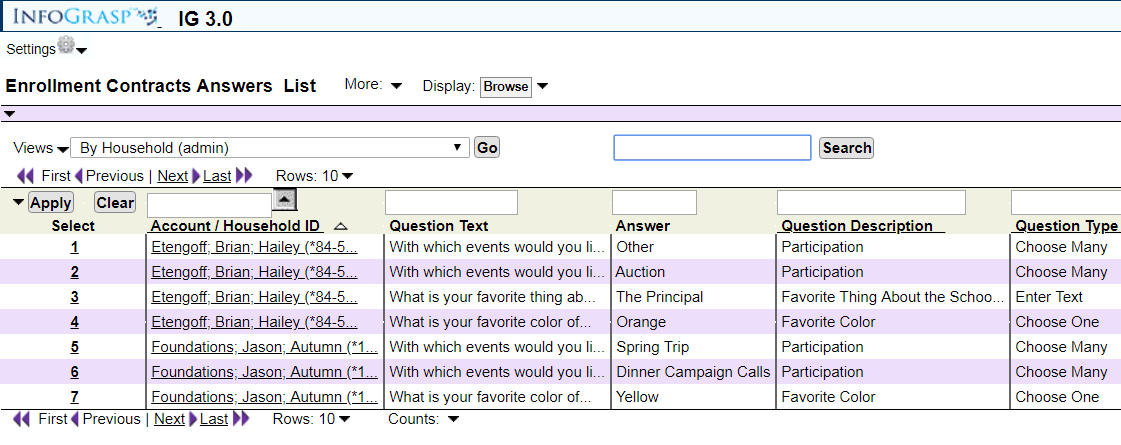
The Enrollment Agreement Student, Text, Emergency Contacts Sections are displayed.
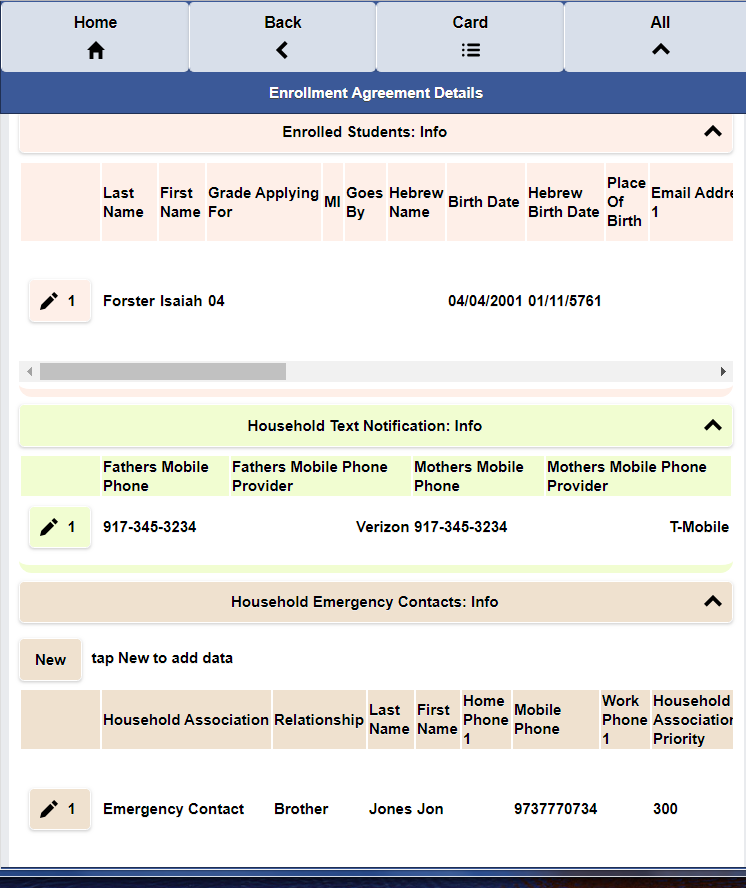
Collecting Household Text Notification information allows the school to send unlimited free texts to their parents.
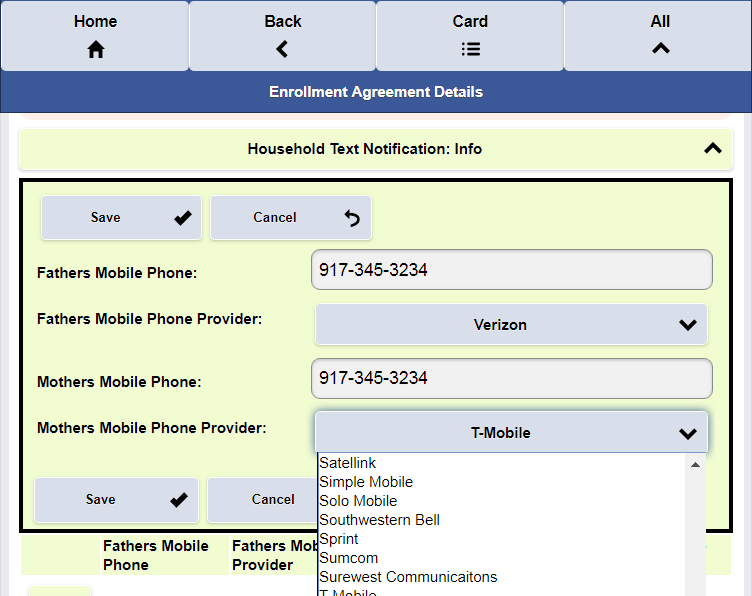
The Enrollment Agreement Household Basic, Parents, Grandparents Sections are displayed.
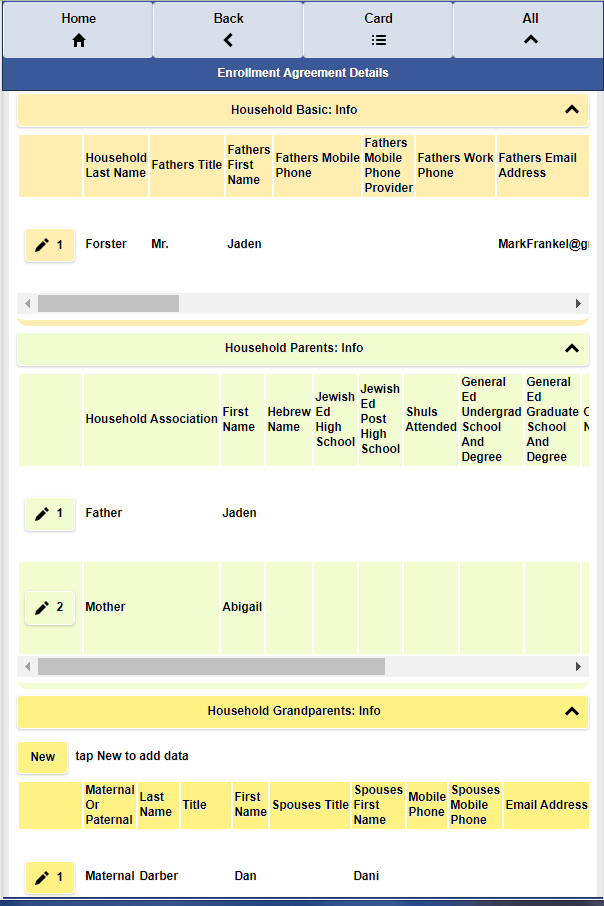
When the Agreement is completed, the parent clicks Submit.
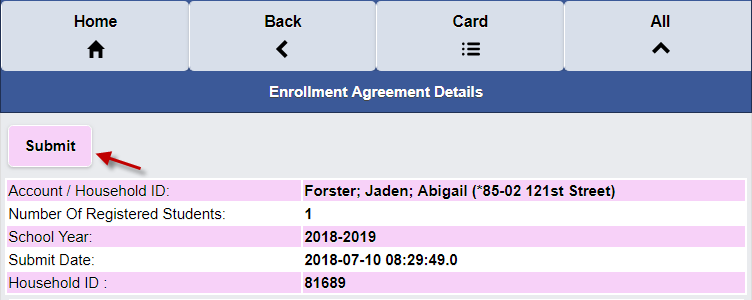
An email is sent with the status of the Agreement.
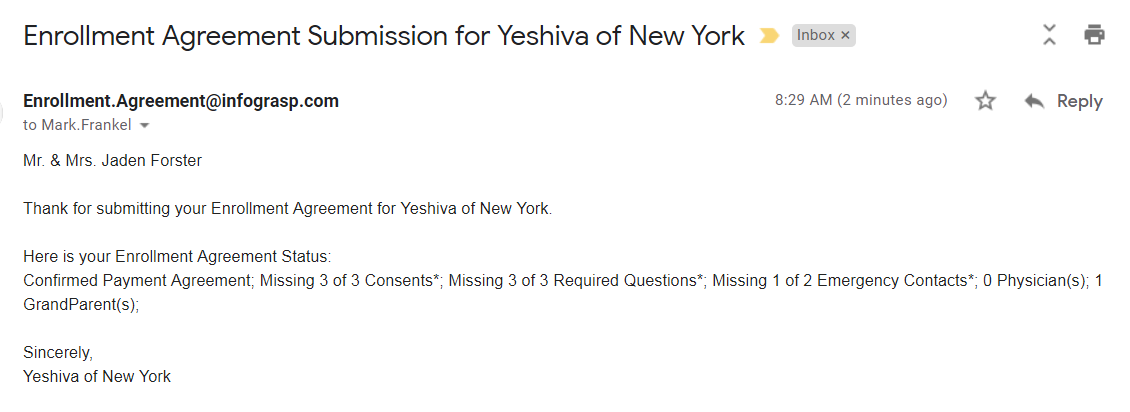
Let’s take a look at InfoGrasp’s Contact capabilities.
These are the available lists.
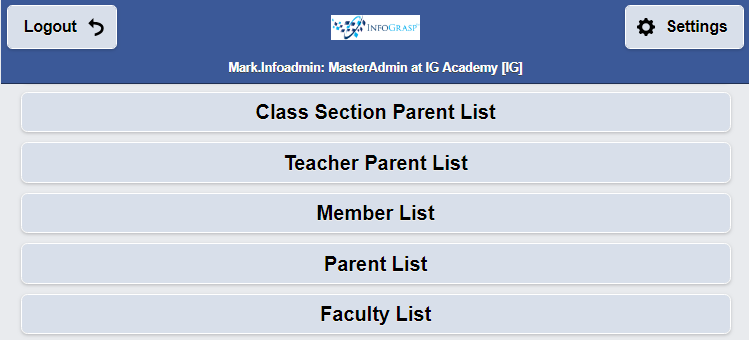
Teachers and Administrators can display Class Section Lists.
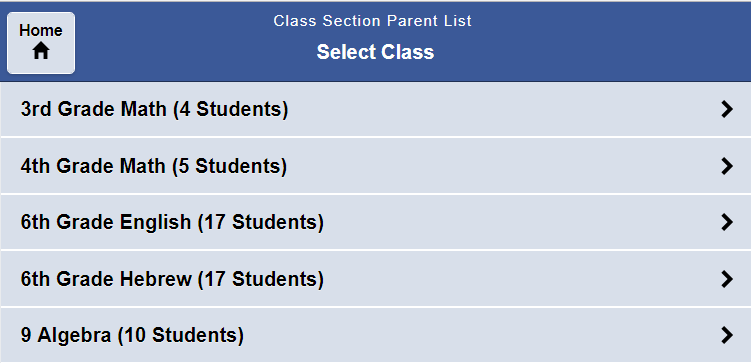
The list shows all the parents.
The parents can be contacted by mobile, house phone, email or text.
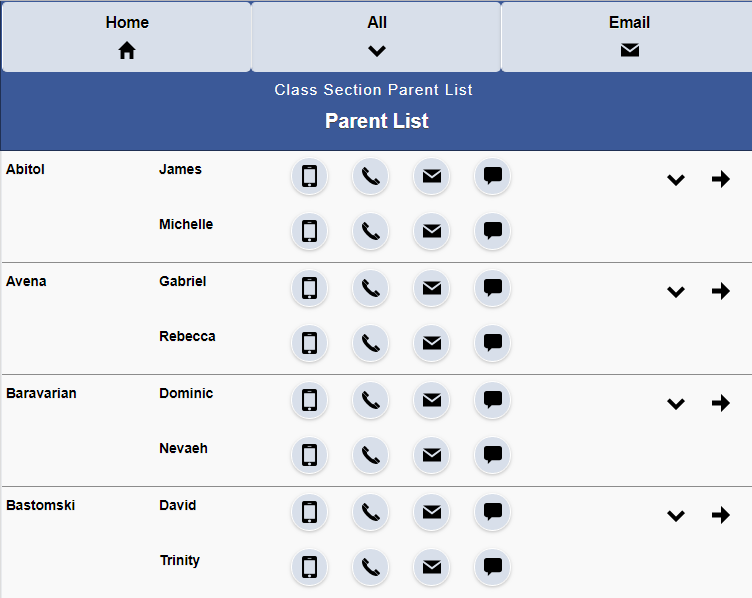
The Parent detail information is displayed.
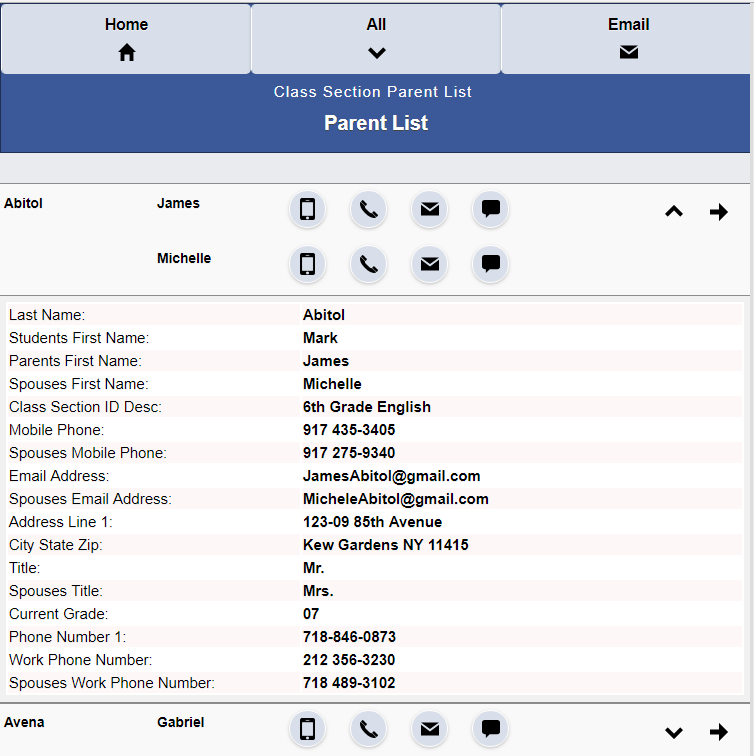
The list can be Emailed in HTML, PDF, Word, CSV and Tab-delimited format.
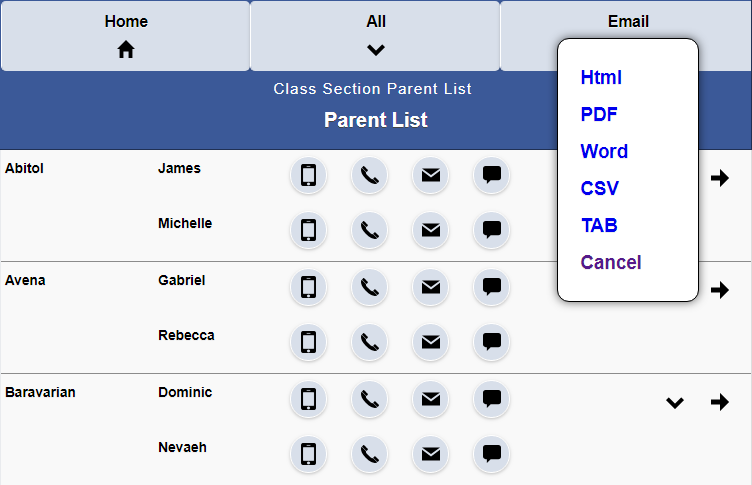
This is the Parent list in HTML format.
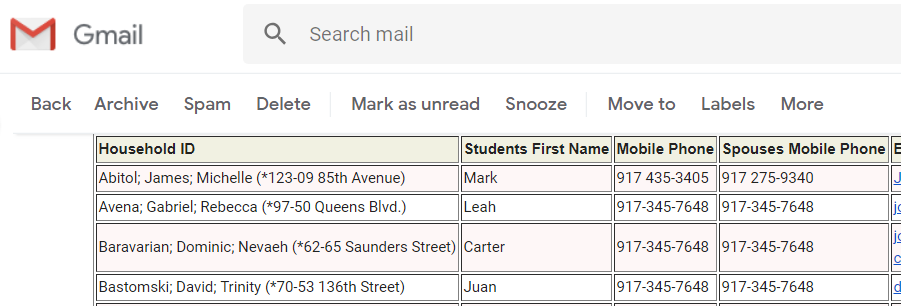
A Teacher can view all their parents across Class Sections.
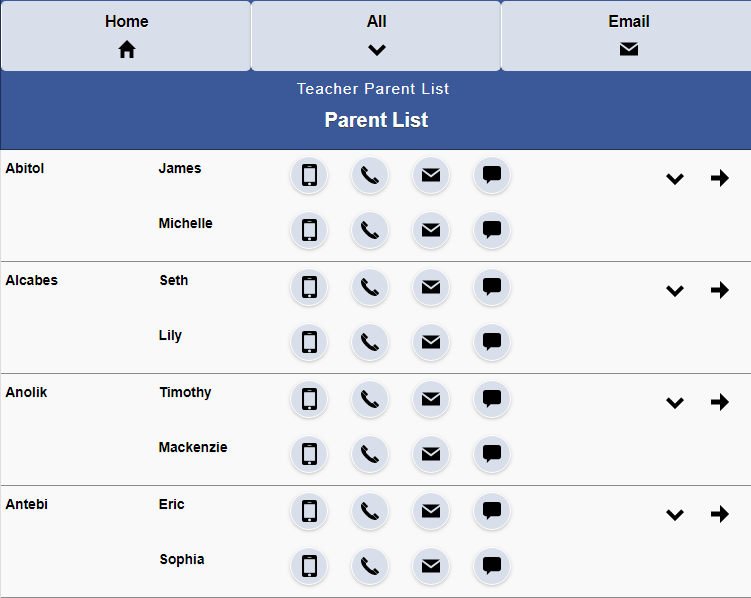
An Administrator can view all the parents in the School.
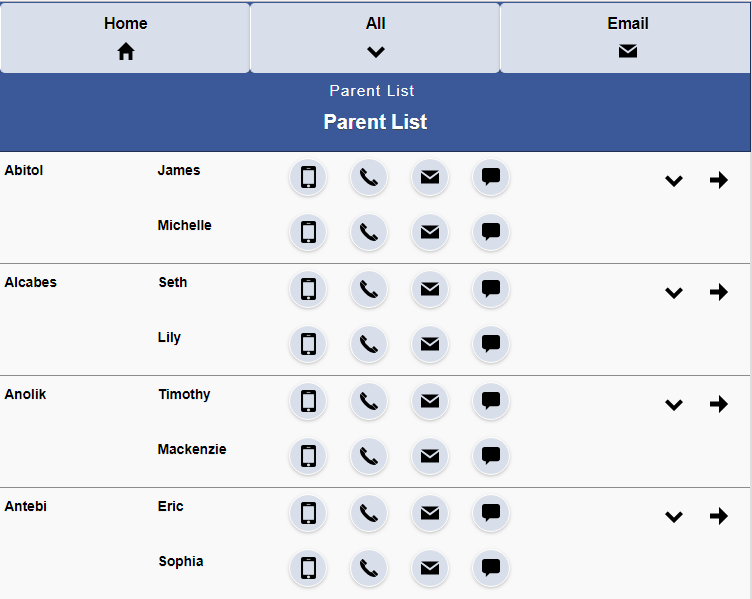
An Administrator can view all the Faculty in the School.

The Faculty detail information is displayed.
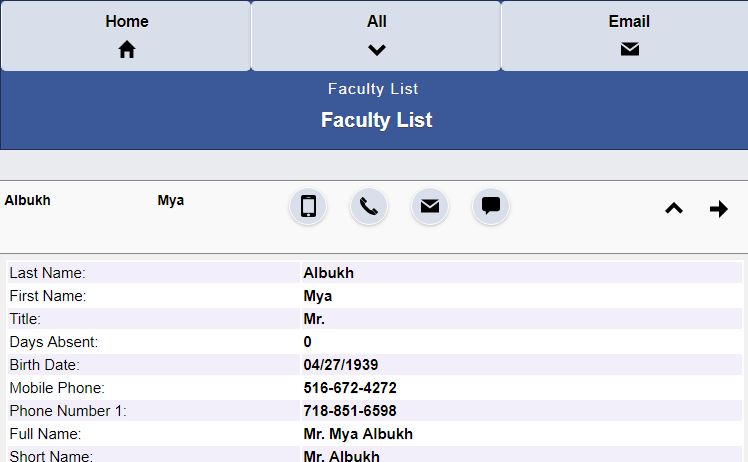
Related Information for Facilty is displayed.
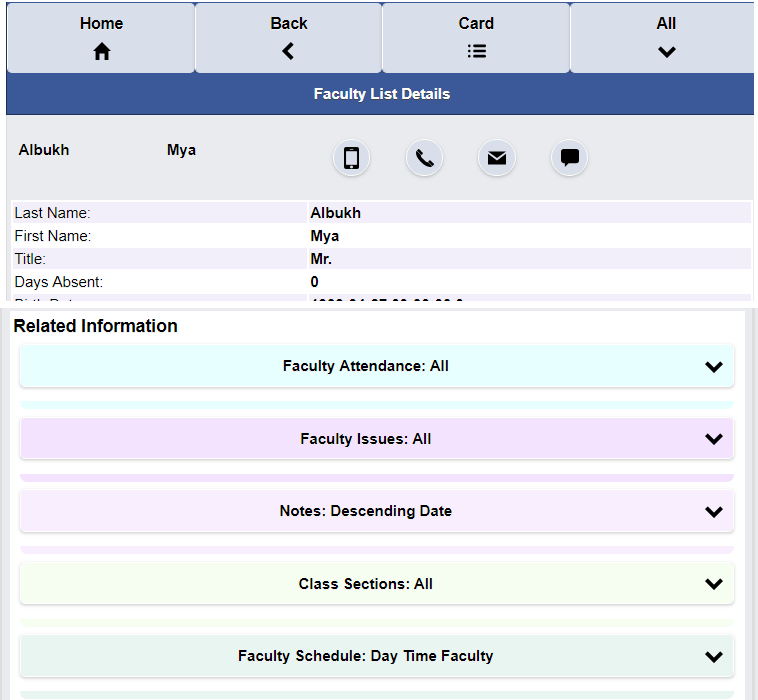
Let’s take a look at some of InfoGrasp Revenue Performance Charts.
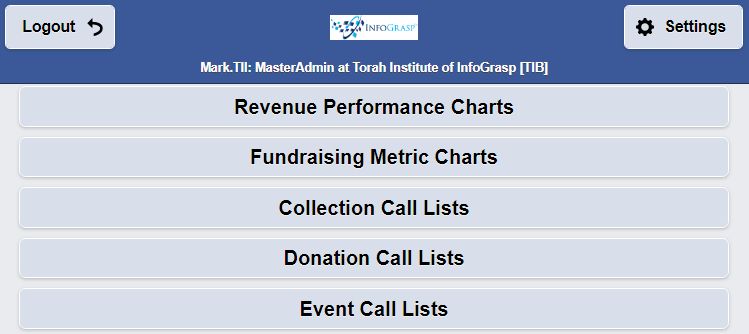
This a Total Revenue Chart.
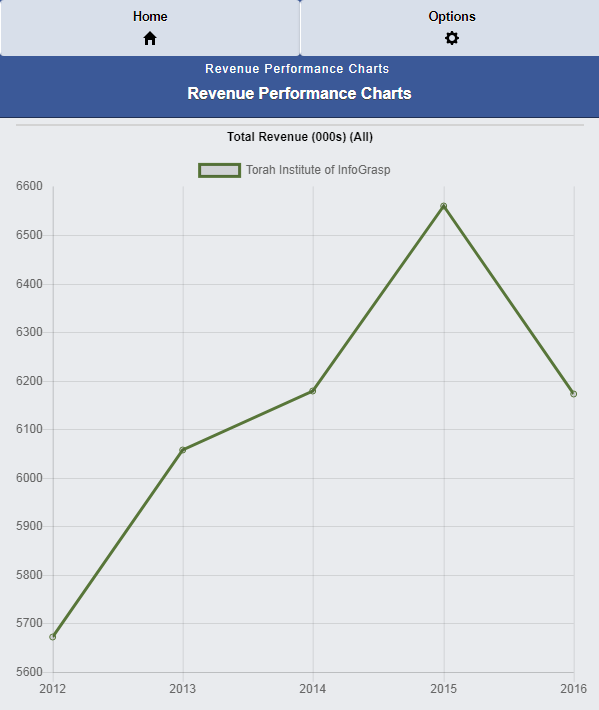
This a Revenue Chart by Charge Code Type.
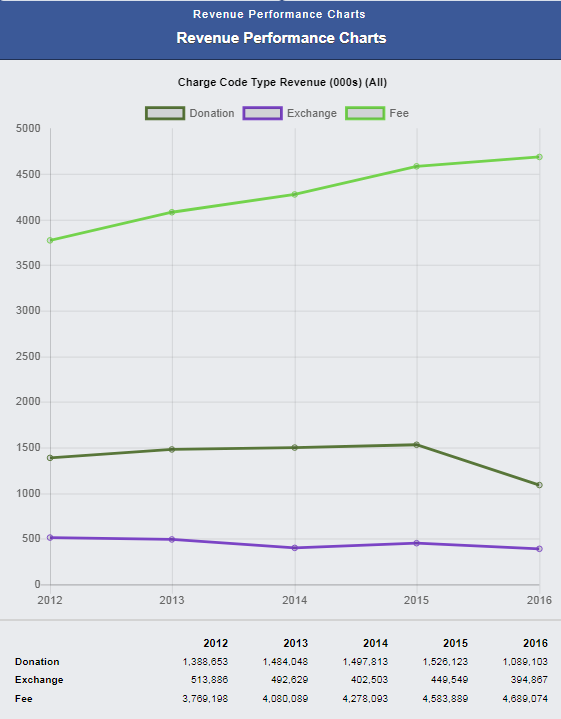
This a Donation Revenue Chart by Charge Code.
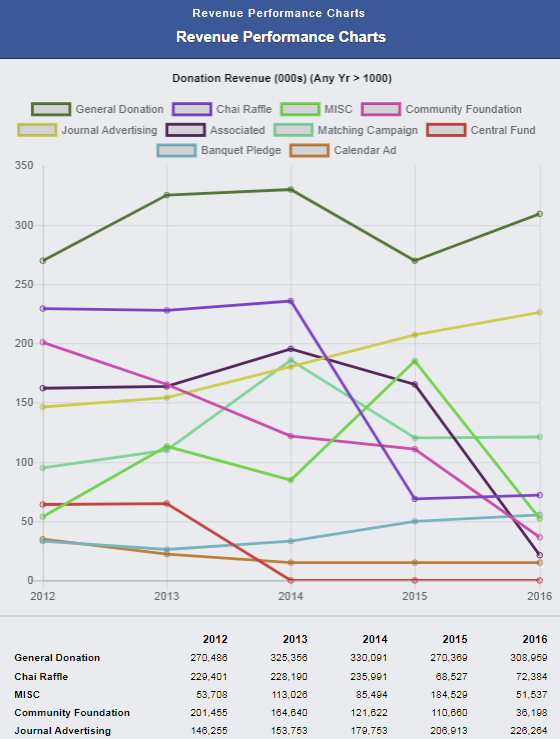
These are some of the options for the Revenue Charts.
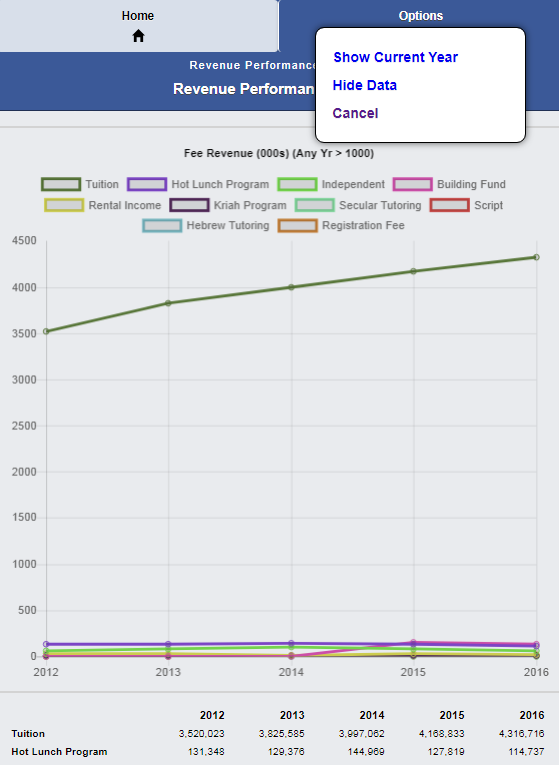
Let’s take a look at some of InfoGrasp Fundraising Metric Charts.
This is a Donor Retention Percentage Chart.
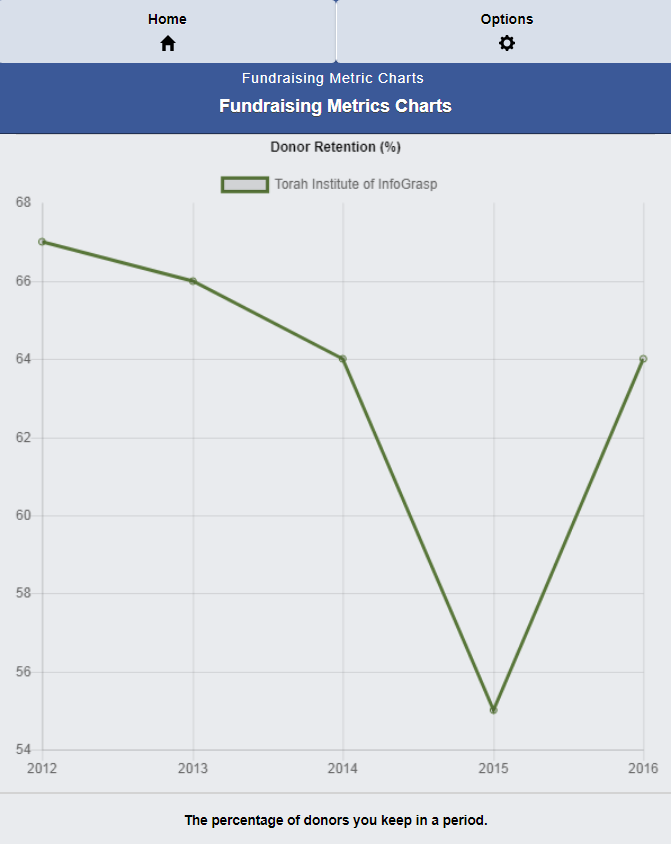
This is an Upgraded Donors Chart.
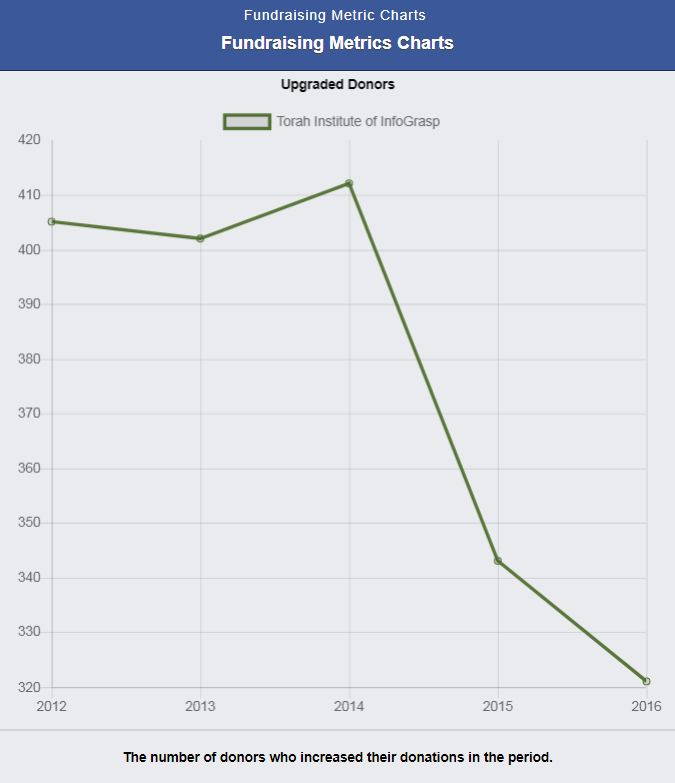
This is a Downgraded Donors Chart.
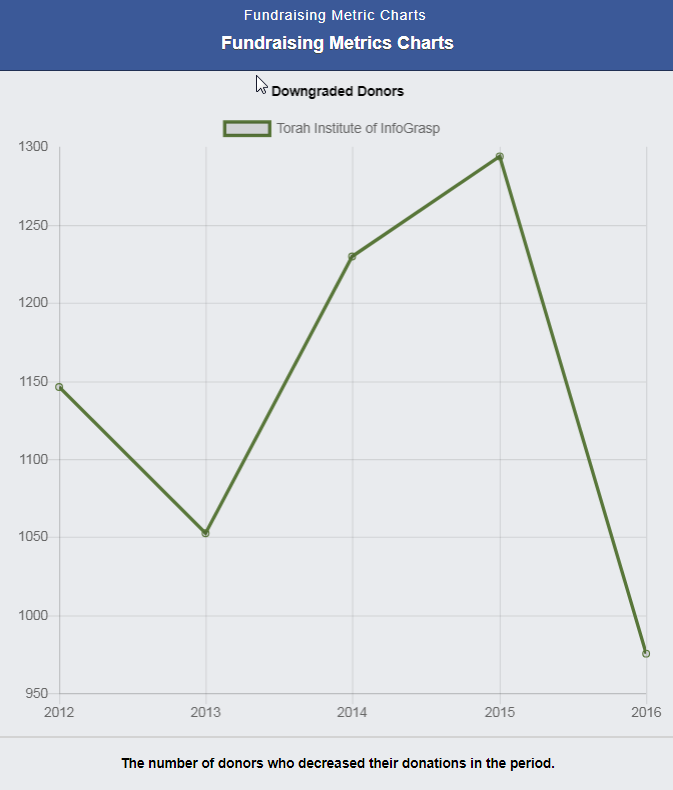
This is a Donor Churn Chart.
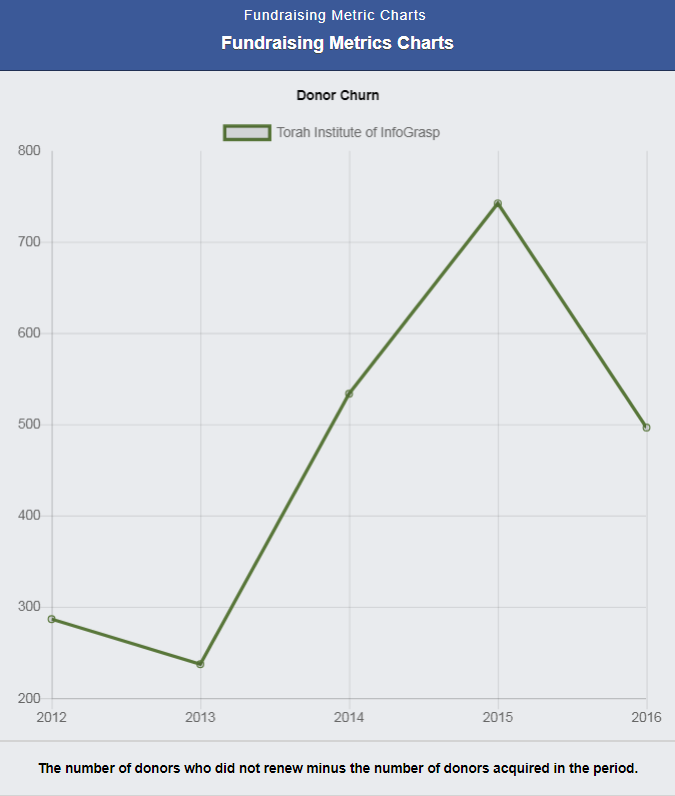
This is a Retained Donors Chart.
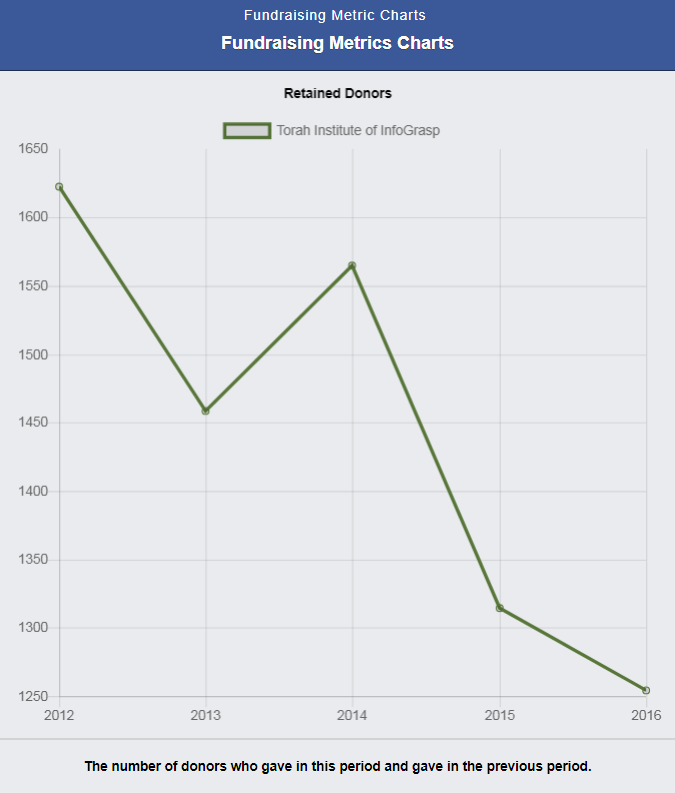
This is a Recaptured Donors Chart.
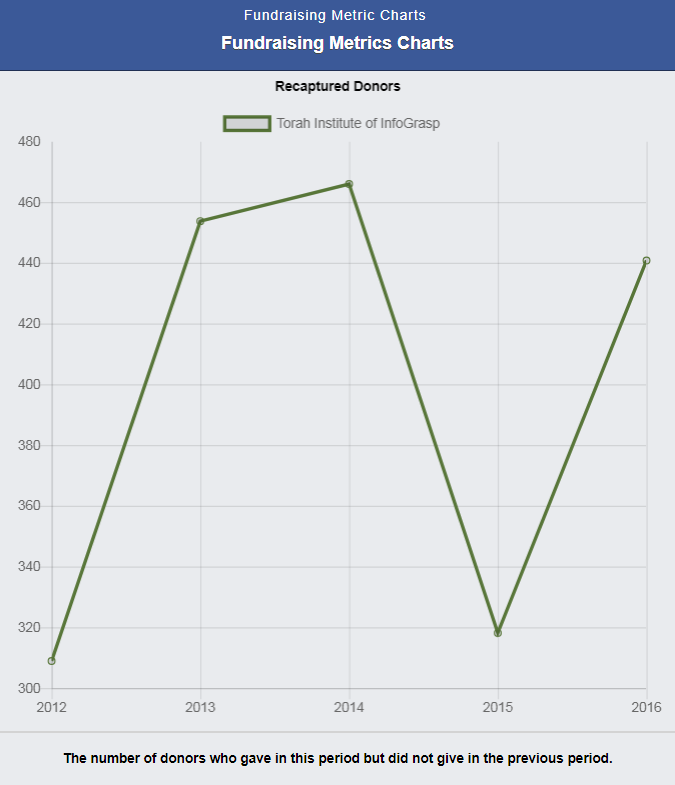
This is an At Risk Donors Chart.
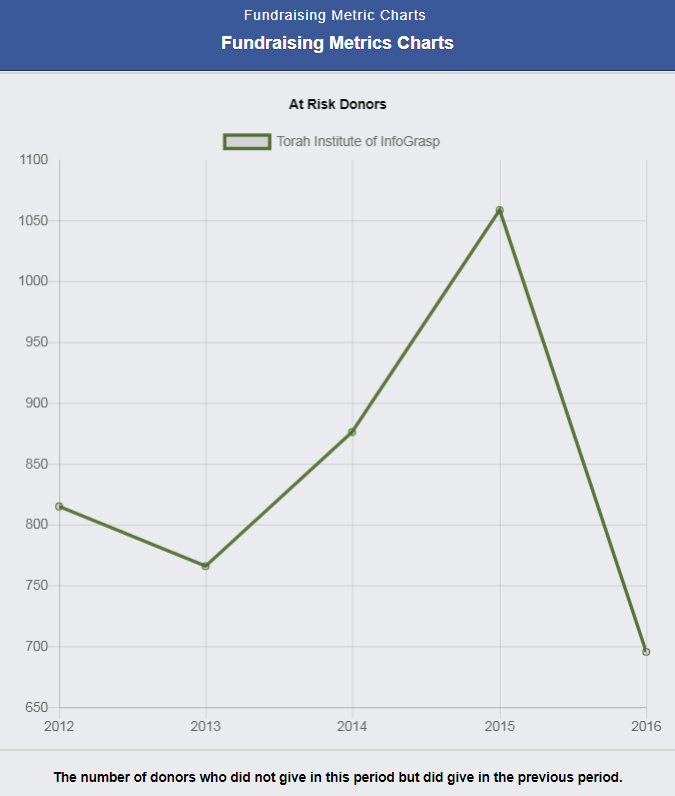
This is a Lapsing Donors Chart.
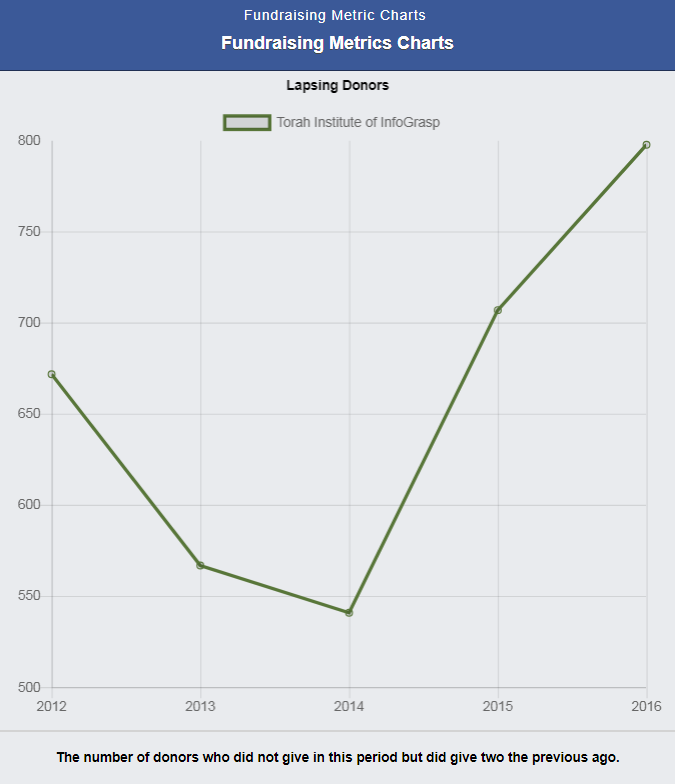
Let’s take a look at some of InfoGrasp Call Lists.
These are the available Call Lists.
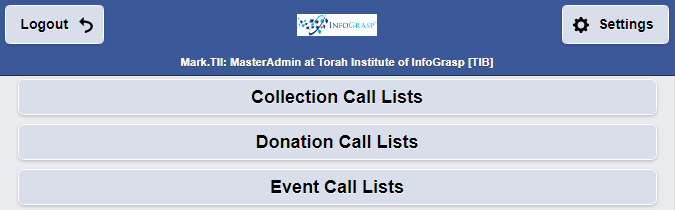
These are Donation Call Lists Segmented by Donor Life Cycle.
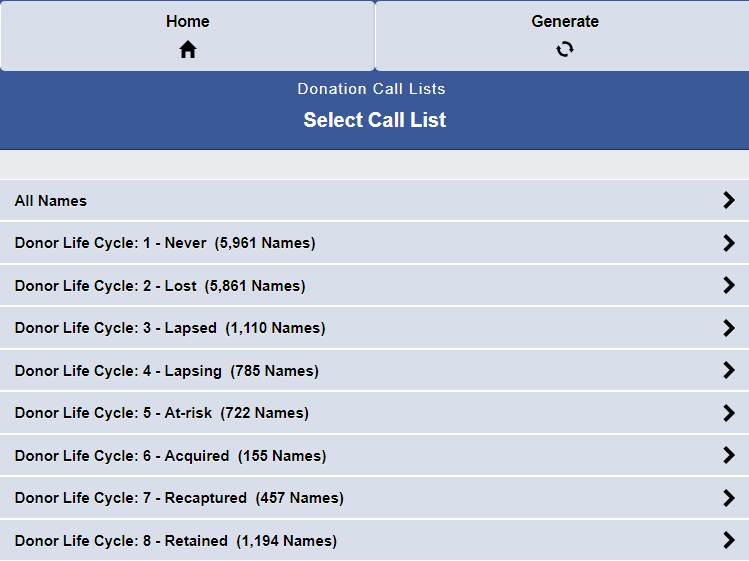
These are At Risk donors.
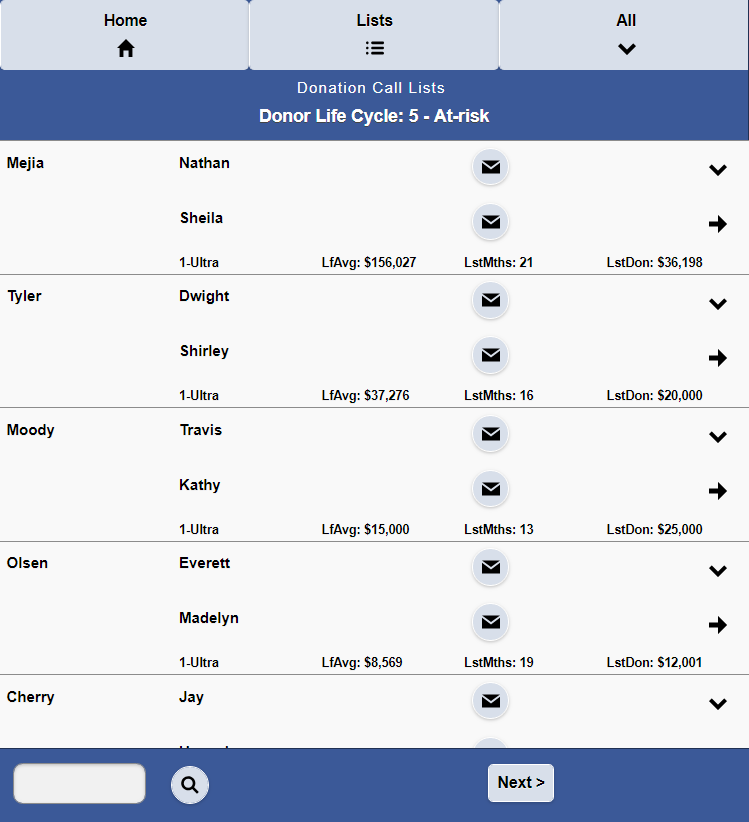
This is the detail information for a donor.

These are the Related Information Sections for a donor.
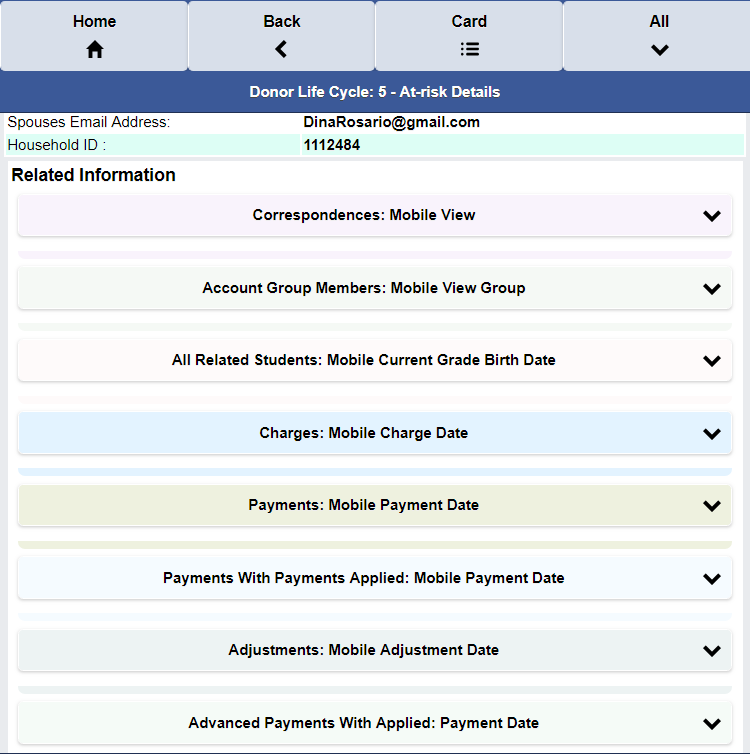
These are the Donor Details.
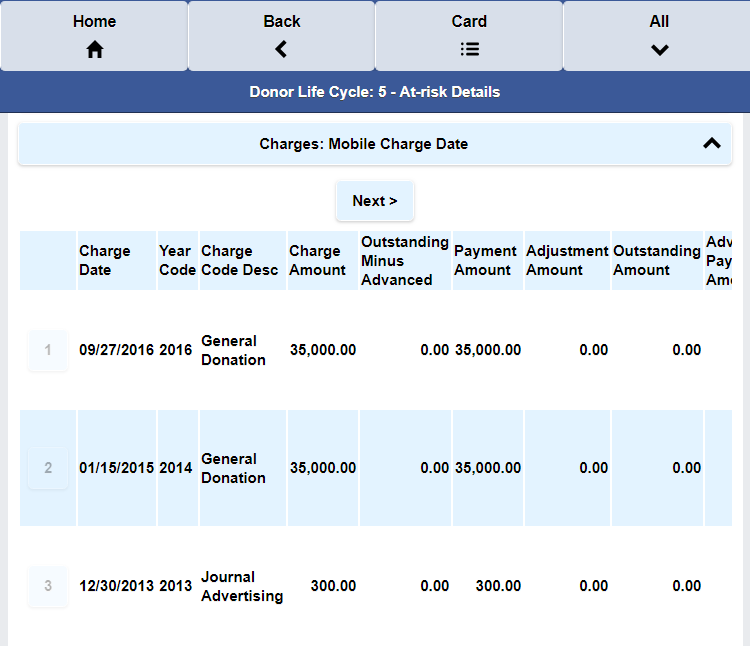
This is the donor correspondence information.
With just a tap you can record the status of a call.
![]()
These are the Collection Call List segments.
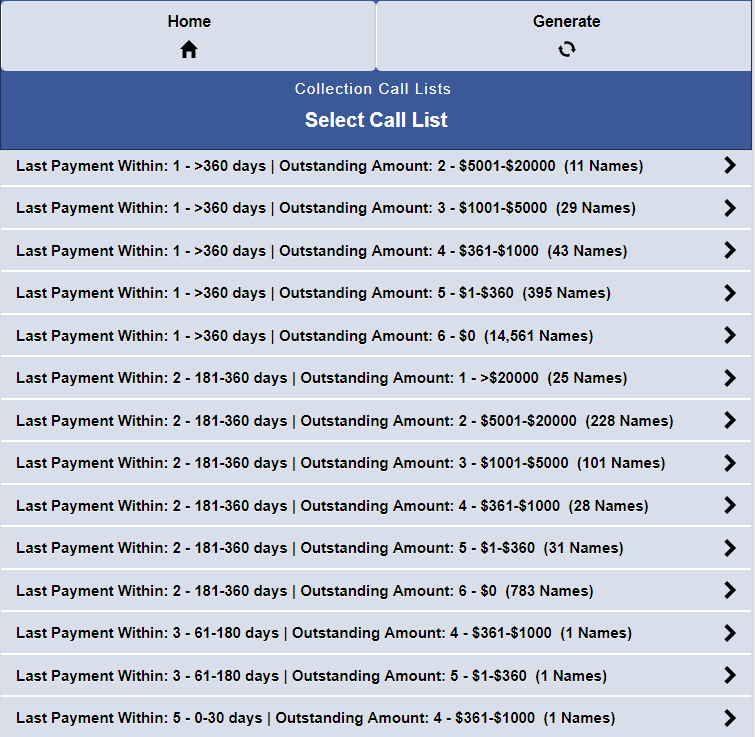
These are the names for a specific Collection Call List segments.

These are the Related Information Sections for a collection contact.
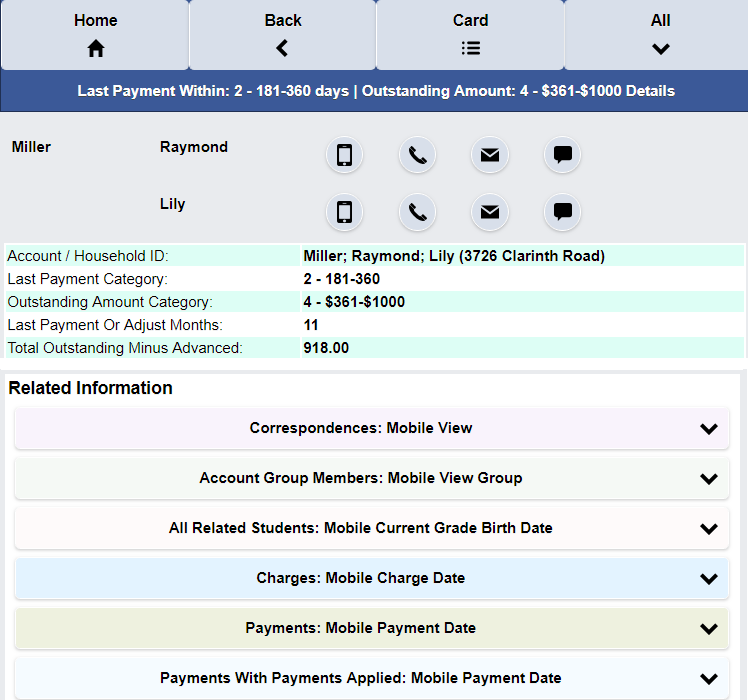
These are the Dinner Event Call List segments.
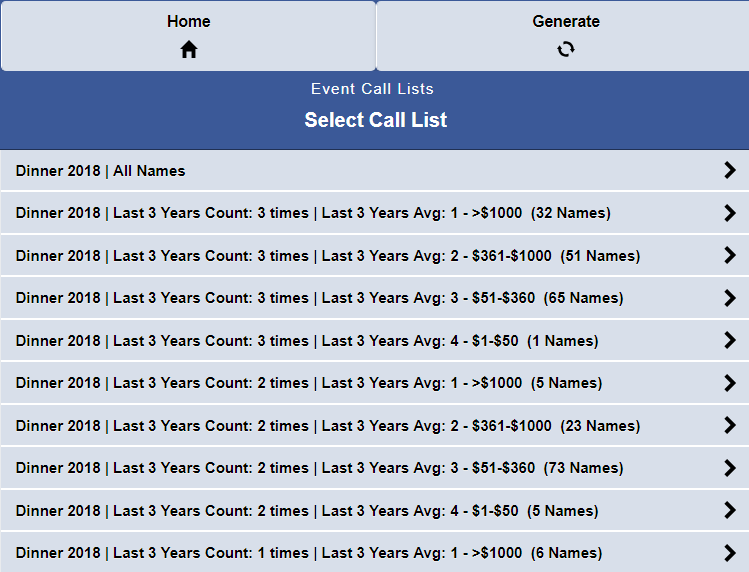
These are Auction and Raffle Event Call List segments.
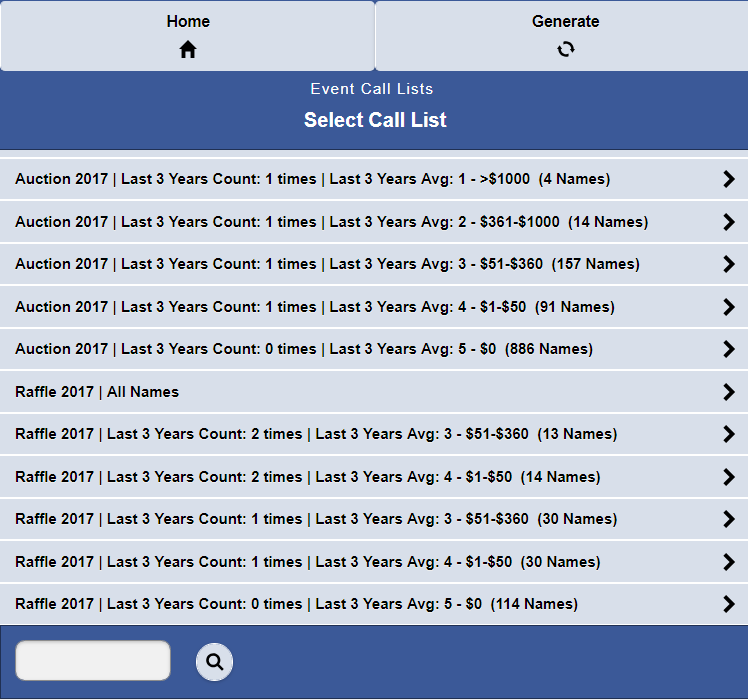
These are targeted names for a Raffle Event.
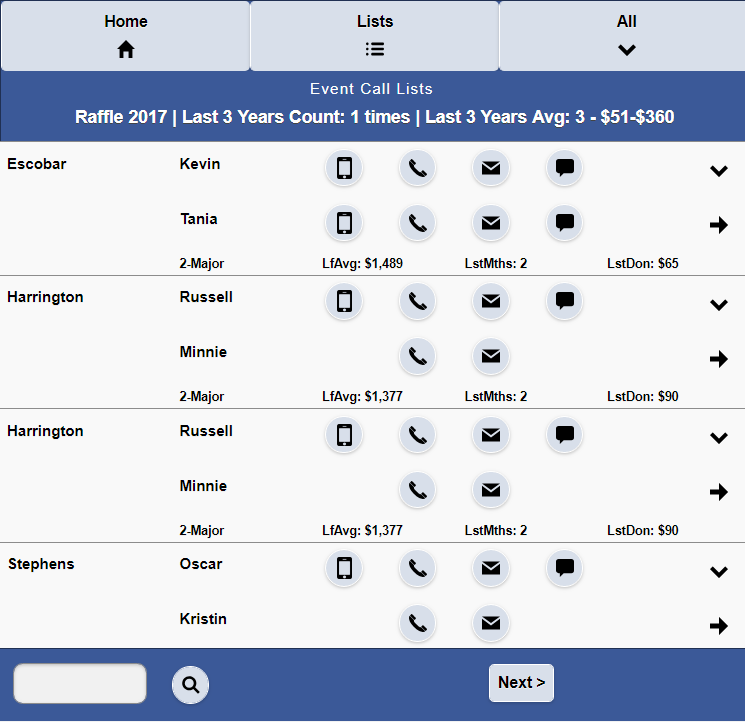
These are the Targeted Names Details.
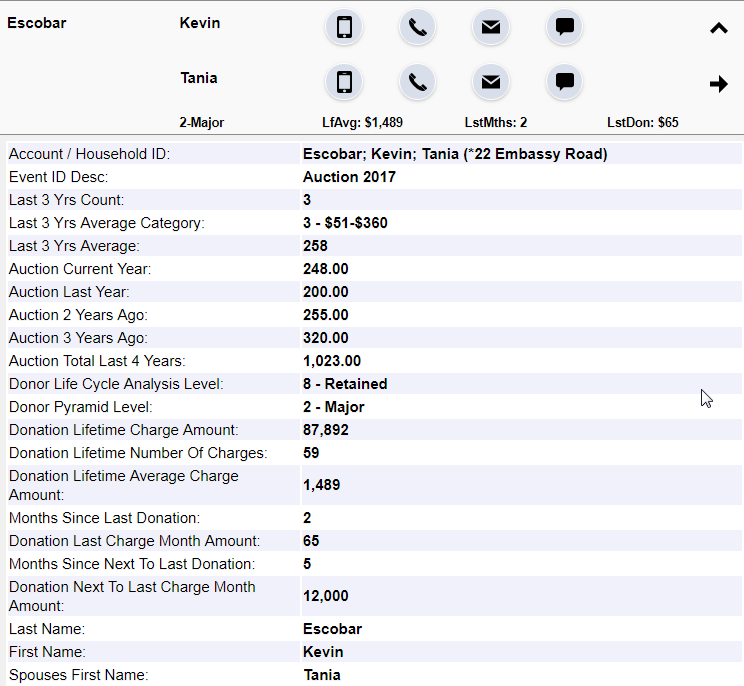
These are the Targeted Names Related Information.